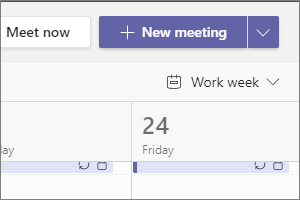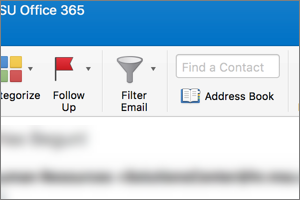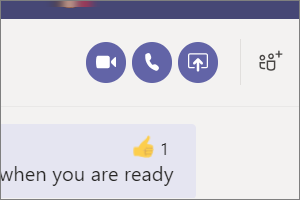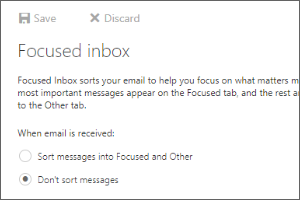Creating and Setting Signatures in Outlook
Instructions on how to create an email signature in Outlook for Windows as well as set the signature active.
- Open Outlook.
- Select File.
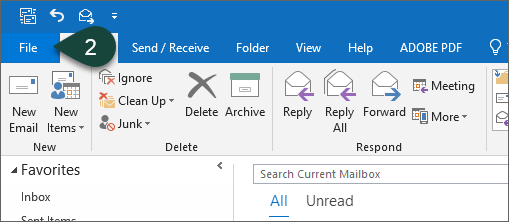
- Select Options.
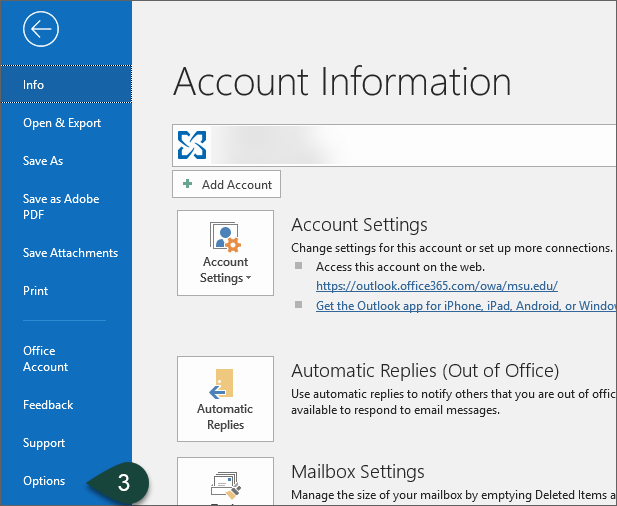
- Select Mail.
- Select Signatures.
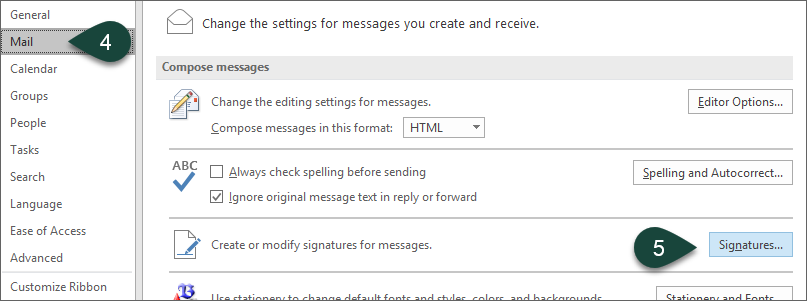
- Select New.
- Enter the Name of the new signature.
- Enter and Format the text for the new signature in the Edit Signature box.
- Select Save.
- Select Your Signature from the New Messages and Replies/Forwards drop-down menus.
- Repeat Steps 7-10 to create an additional signature for replies or forwards.
NOTE: The same signature can be used for both if desired. - Select Ok.
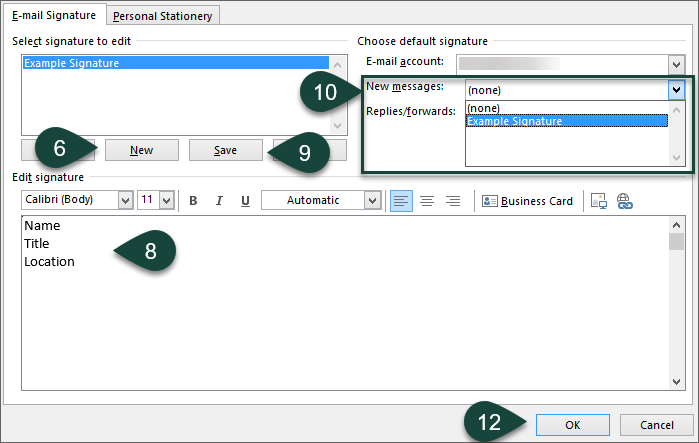
- Select Ok.
Your new signature will now appear at the bottom of all new, reply, and forwarded emails sent from this Outlook profile.



 Print
Print Email
Email