Adding New Content (articles, events, etc.) in dotCMS
From the Content Search, you can add new Article, Event, and Person entries that have the ability to populate existing listings.
- Select Content.
- Select Search.
- Select the Drop-Down Filter.
- Select the Type of Content you want to create.
- Select Add New Content.
- Select Add New Content again.
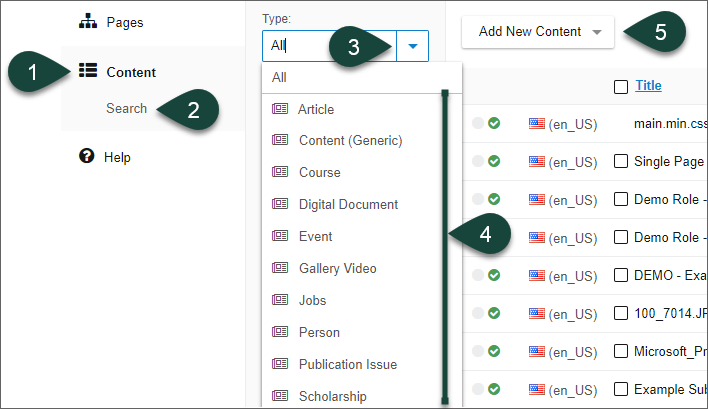
- Select the Host drop-down menu.
- Select the Plus Sign next to the www.canr.msu.edu site.
- Select your Site Folder.
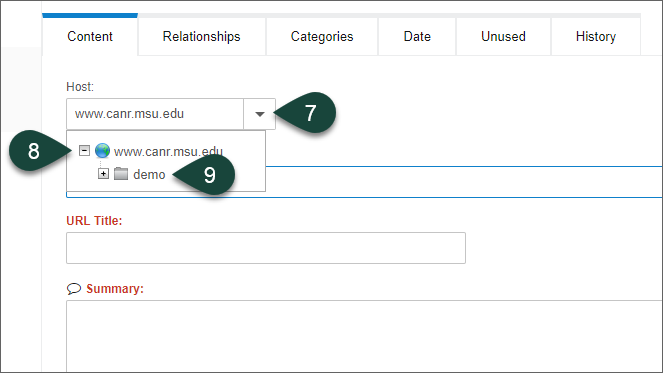
- Enter All Necessary Information for that content type.
NOTE: Available fields will change based on the content type selected.
NOTE: Required fields are displayed in red. - Select the Relationships Tab.
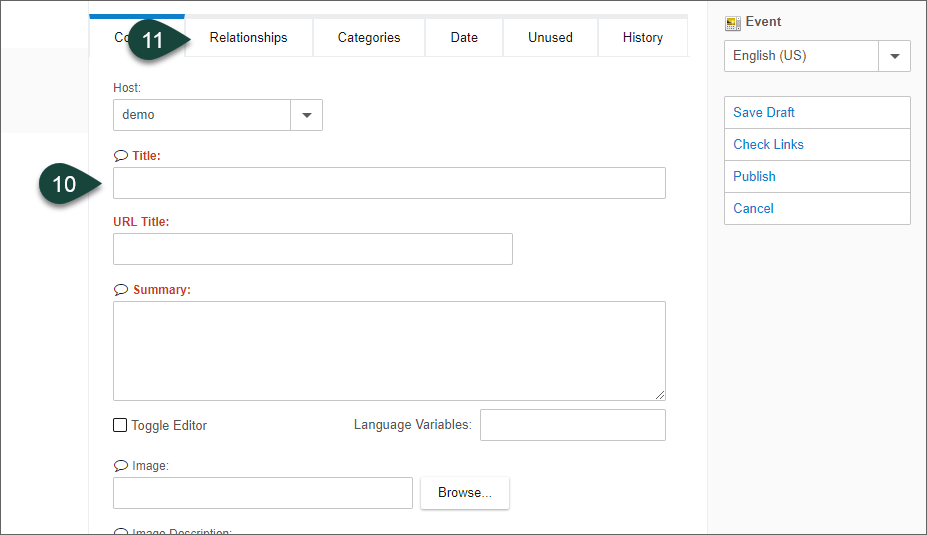
- Find the Relationship Option for the listing you need.
NOTE: Typically this will be the type of page your homepage is.- Departments typically have Organization Relationships.
- Topics/Programs typically have Dataset Relationships.
- Physical Locations typically have Place Relationships.
- Select Relate.
- Select Relate again.
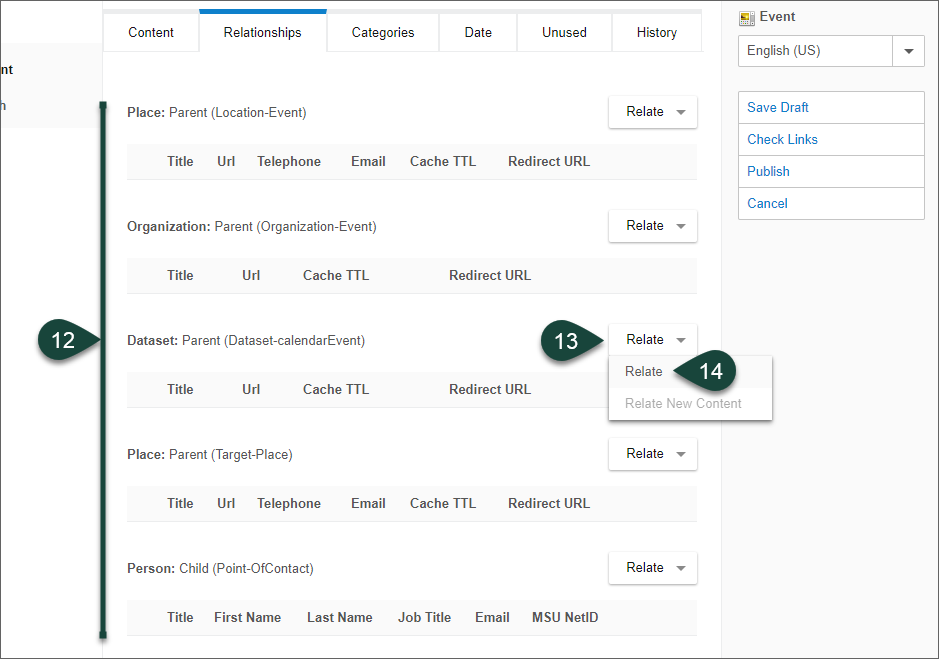
- Scroll to the bottom of the left side and select Search.
NOTE: If you have a lot of content of that type, you may need to add additional search terms. - Select the Checkbox next to the Relationship you want to make. This will typically be your homepage.
- Select Relate.
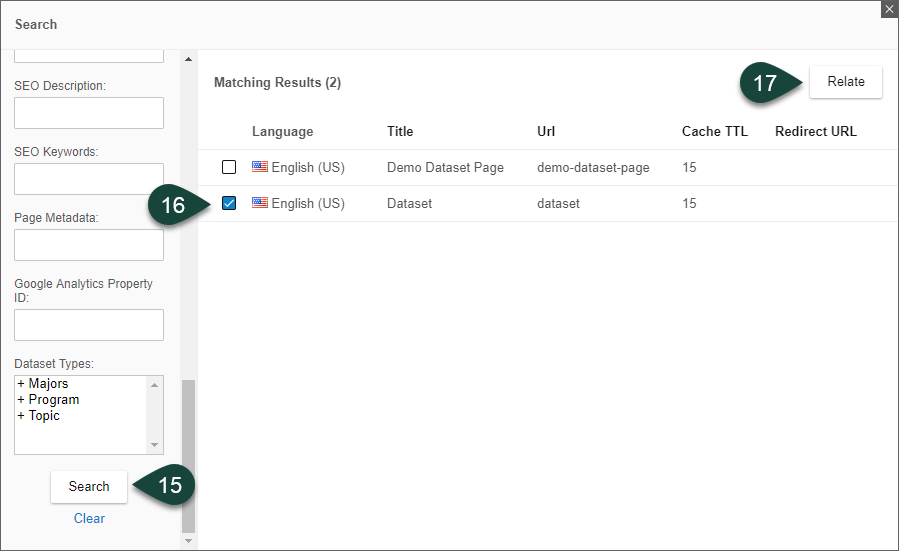
- Select Publish.
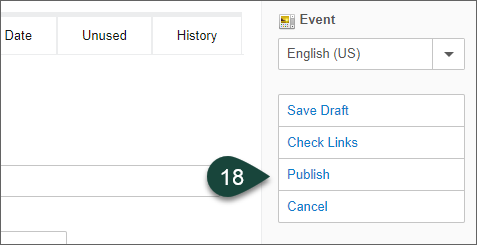



 Print
Print Email
Email