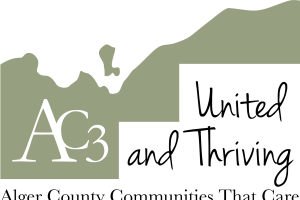Need detail on the soils you farm or manage? Try the NRCS Web Soil Survey
Knowing your soil’s type and capacity can help you farm smarter.
Most farmers are intimately familiar with the soils on which they raise crops or animals. For those considering using new land, or perhaps new farm occupants, a study of your primary resource can be very useful. Over recent years, the USDA Natural Resource Conservation Service (NRCS) has updated many county soil surveys across Michigan and made them available to the public through an internet site called the Web Soil Survey (WSS).
If you have ever looked up a piece of land in a printed county soil survey map or seen soil maps in farm planning documents, then you are familiar with the way soils information is superimposed on a map. The irregular boundary lines are soil map unit delineations. Delineations on a soil map represent an area dominated by one major kind of soil or an area dominated by two or three kinds of soil. A map unit is identified and named according to the taxonomic classification of the dominant soil or soils. Within a taxonomic class, there are precisely defined limits for the properties of the soils. Some of these properties include soil color, soil texture, soil structure, soil pH, consistency, mineral and chemical composition, and arrangement in the soil profile. Soils with similar properties result in soils that perform similarly for land use purposes.
Soil map unit descriptions are included on the website for the area of interest (AOI) defined by the user. The website allows the user to display a variety of maps and reports that can be used to determine suitability of soils for a particular use.
What do you need to access the Web Soil Survey? A computer and internet connection, preferably higher-speed. Be patient. It may take a little time for your computer to work through each step. Here’s a little primer to help you get started.
Go to the NRCS Web Soil Survey website and look over the four basic steps. Click the green “START WSS” button. A new page will open with the “Area of Interest” (AOI) tab already selected on the horizontal banner near the top of the page. Now, determine the area for which you want soil information:
- On the left side of the screen in the Quick Navigation panel, click on one of the selection methods. For example, open State/County, select your state and county, and click View.
- After the map image is updated, click the Zoom
In tool
 . Then
click and drag a rectangle on the map to zoom to an area. Zoom in as close as
you need to so you can see streets and landmarks you recognize.
. Then
click and drag a rectangle on the map to zoom to an area. Zoom in as close as
you need to so you can see streets and landmarks you recognize. - After the map image is updated, click the AOI
Rectangle tool
 .
. - Click and drag a rectangle around the area of the map you wish to set as your Area of Interest.
- The application will create the AOI you have specified.
- If the area you are interested in is not
rectangular, you can use the AOI Polygon tool
 .
Click points on the map to define your AOI. Double-click or CTRL-click the
final point to finish.
.
Click points on the map to define your AOI. Double-click or CTRL-click the
final point to finish.
Now, click on the “Soil Map” tab next to the “Area of Interest” tab. This will overlay the soil map information on the area of interest you have selected. On the left you will see a table with the soil map unit symbols and names listed along with their acres in the area of interest. You can get details about the soils included in your area of interest map by clicking on the map unit name.
Click on “Soil Data Explorer” to find further information. It takes a little work and trial and error to find what you want. Start by clicking the “Suitabilities and Limitations for Use” tab, then click “Yields of Non-Irrigated Crops (Component)”. A table will appear below and you can select a crop of interest from a drop down menu. Click the crop you would like information about, then select and click “View Rating.” You should now see your soil map, table of soil map units and a description of “Yields of Non-Irrigated Crops” (or whatever vegetative productivity choice you selected). Next to the soil map on this screen is a little vertical tab called “legend.” Click here and look for the color legend that matches the color of the soil type of interest on your map. You will see the potential yield for the crop selected. This is only a tiny part of the information available.
That’s enough to get started. You can generate printable reports by saving your work into the free “shopping cart” provided on WSS. When you’re done, go to the shopping cart and request your report. If you run into trouble, contact your nearest NRCS office for help.



 Print
Print Email
Email