Apple Mobile Device Setup
The instructions below are for iPhone, iPod Touch and iPad devices.
When configuring your Apple device, please choose from one of the options below, depending on your situation.
Option 1 - Configure Apple Device for the First Time.
- Open and follow the Setup Apple Device document
- Open a web browser on you device (Safari, Firefox, Chrome, etc.) and go to the ANR Support Apple Device Setup Page.
- Now on your device, inside a web browser and on the ANR Support site, click on the green Setup iPhone button below
NOTE: DO NOT CLICK on the green Setup iPhone button above unless you are looking at this page on an Apple device (iPhone, iPad or iPod Touch).
Option 2 - Configure Apple Device Manually - for the First Time
- Configure your Apple Device manually for the first time, by following these detailed instructions
Option 3 - Re-Configure Apple Device - Manually
- Go to your settings on your iPhone/iPad/iPod Touch and select Mail,Contacts,Calendars
- Select your ANR account
- Select Account
- Make sure the server setting here is - mail.collegemail.msu.edu
- Select the Done button
Create a signature that shows on each mail message you send via the iPhone Mail App - Set Up iPhone Email Signature



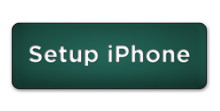
 Print
Print Email
Email