Name Badges, Business Cards, Envelopes, Email Signatures
Figure 1 shows the only design that has been approved for use on MSU Extension apparel. The Spartan helmet appears directly above the words MSU Extension. (Note: This design does not include the MSU Extension wordmark, which is not permitted on apparel.) The MSU Extension apparel graphic may only be placed on the left side of apparel such as shirts. No other graphic or text may be placed on the left side.
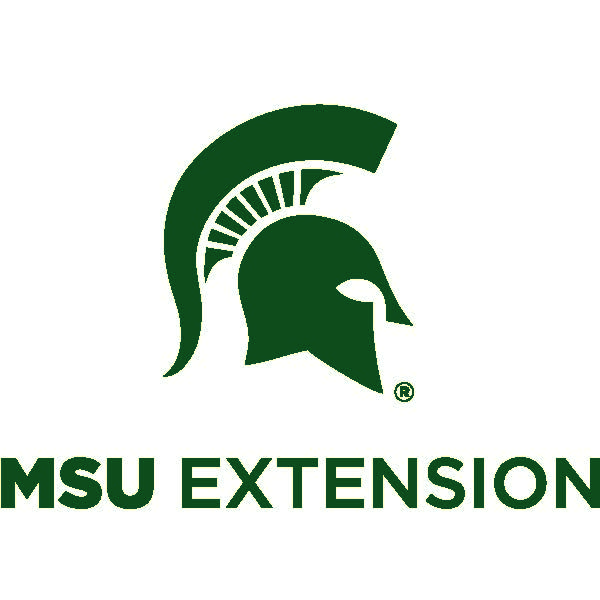
Figure 1: The only design that has been approved for use on MSU Extension apparel.
The 4-H wordmark or a limited approved graphic may be added to the right side of MSU Extension apparel, but must be smaller than the MSU Extension graphic. Contact ANR Creative for help with apparel designs at anrcommunications@anr.msu.edu.
Purchasing apparel
MSU Extension employees must work with approved and licensed vendors for apparel or promotional items (such as keychains, water bottles and memory sticks) that include the following graphic elements or text:
- The MSU or MSU Extension wordmarks
- The Spartan helmet
- The 4-H clover
- Text representing MSU, MSU Extension or 4-H, such as:
- Michigan State University
- Michigan State
- State
- MSU
- Michigan 4-H Youth Development
- Michigan 4-H
- 4-H
MSU funds, including county DS and operating DN accounts (formerly known as checkbook accounts), may not be used to pay unapproved vendors when buying print materials and unlicensed vendors when buying apparel or promotional items. Any MSU Extension staff member or person acting on behalf of MSU Extension (such as a Master Gardener or 4-H volunteer or a county employee) ordering materials through an unlicensed vendor will be held personally responsible for payment for those materials. (Note: T-shirts created by and for 4-H clubs that individuals or families are paying for are may only use the 4-H clover or text with 4-H, Michigan 4-H or Michigan 4-H Youth Development. They may not use the MSU protected graphics.)
MSU accounts can be used to buy apparel from the 4-H Mall and other 4-H vendors if the items will be given to volunteers, young people or both. However, when purchasing apparel for MSU Extension staff members, the MSU Extension mark must be the most prominent mark on the clothing.
For more information about these parameters or to verify that vendors you’re considering are approved by MSU, please contact Fran Adelaja at adelajaf@msu.edu.
Ordering Apparel
To help maintain a consistent look and feel across the organization, all MSU Extension apparel are ordered through the dedicated MSU Extension apparel website.
The site only accepts payment by MSU purchasing cards (also known as p-cards) and major credit cards. Follow these instructions to order MSU Extension apparel.
Go to https://msuextension.itemorder.com/shop/home/ and log in.
- Review the pertinent information on the landing page that addresses some questions you may have.
- Peruse the apparel category and click on the apparel you are interested in.
- Fill in your desired quantity, color, and size.
- Add apparel to Cart.
- Continue to select another apparel or proceed to check out by clicking the “Checkout now” in the shaded green box.
- Add your contact information.
- Choose form of payment. (note that if you do not want to pay with a P-Card, choose “no”.)
- Select your county.
- “Save” and continue.
- Fill in your shipping information.
- Click on the continue button. This will verify your address.
- Click on the “Shipping” button that indicates your shipping amount.
- Click on “save and continue”.
- Fill in payment information.
- Fill in your payment information.
- Save and continue.
- Place your order.
Vendors
For apparel vendor list, please click the vendors and promotional link here Vendors and Promotional Items.
Order Approval
All purchase orders, p-card documents, and disbursement vouchers related to orders that include any of the MSU Extension brand elements will be routed to Fran Adelaja for approval.
Name Badges
Please see below for how to order your name badges online.
- First click on this site https://msuebadge.buyproforma.com/#/
- Enter your first name.
- Enter your last name.
- Enter your pronouns. This is optional. If you do not want to add your pronouns, this line will not appear on your name badge.
- Enter the quantity of badges you want.
- Click on "Add to Cart & Checkout".
- Enter your customer information.
- Enter your shipping address.
- Enter your payment method (If you do not have a Pcard, ask your supervisor for one).
- Submit your order. Your name badge should arrive in 7 business days.
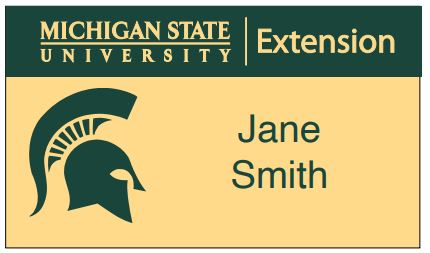
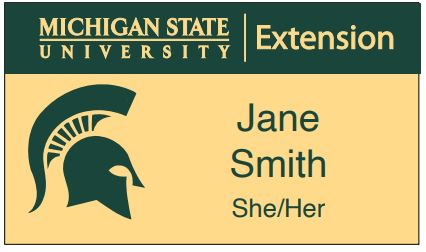
Please contact Fran Adelaja at adelajaf@msu.edu or Dave Szidik with Image Builders at David.Szidik@proforma.com with any questions you may have.
Business Cards
The fronts of all MSU Extension business cards include the following brand elements and information (see Figure 1):
- MSU seal
- MSU Extension wordmark
- Employee information:
- Name (in bold)
- Enter your pronouns. This is optional. If you do not want to add your pronouns, this line will not appear on your business card.
- Job title
- Second title line is reserved for educators who hold two titles. Meaning 50% of their time is for one title while the other 50% is for another title different from the first title.
- Building name (optional)
- Office address
- Office phone number
- Cell phone number (optional)
- Email address
- URL of the MSU Extension website (msue.msu.edu)
- URL of the MSU Extension Bookstore (shop.msu.edu, optional)
- Sample General Educator Titles
- 4-H Program Coordinator
- Administrative Assistant
- Associate Director, Agriculture and Agribusiness
- Associate Director, Children and Youth
- Associate Director, Community Food and Environment
- Associate Director, Health and Nutrition
- Associate District Director
- Associate Program Leader
- Communications Coordinator
- Communications Manager
- Coordinator, Events
- Data Systems Manager
- Director, Agriculture and Agribusiness
- Director, Children and Youth
- Director, Community Food and Environment
- Director, Health and Nutrition
- District Director
- District Support
- Educator
- Educational Media Coordinator
- Evaluation Specialist
- Fiscal Officer
- Marketing Specialist
- Program Assistant
- Program Associate
- Program Instructor
If you choose to use the word "educator" after your title, place the word "educator" after your title.
The backs of all cards except for those of district directors, or DDs, are blank. The backs of DDs’ cards list their district numbers and the counties in their districts.

Figure 1: Sample business card format for all MSU Extension staff. The cards of district directors also have text on the back.
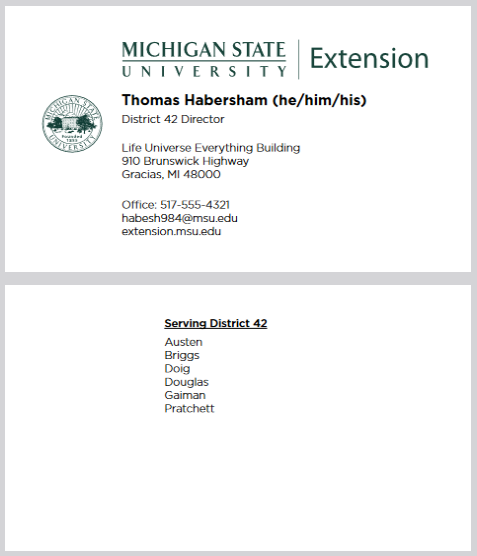
Figure 2: Sample business card format for MSU Extension district directors. The top image shows the card front, while the bottom image shows the card back.
Ordering Business Cards
To help maintain a consistent look and feel across the organization, all MSU Extension business cards must be ordered through the dedicated MSU Extension business card website.
The site only accepts payment by MSU purchasing cards (also known as p-cards) or the credit cards listed there. Follow these instructions to order MSU Extension business cards:
1. Go to orderprinting.com and log in using the following information:
- Account: 4035msue
- Password: orders
- Your name: [Enter your name]
2. On the Order Menu page, choose either:
- Layout MSUE1/Faculty and Staff (for all faculty and staff except district directors) or Layout MSUE2/District Directors (for District Directors only).
3. On the next screen, choose a template by clicking on the correct sample card (layout MSUE1 or MSUE2), then:
- Choose a quantity.
- Complete the fields to populate the template with your information. Please note the following:
- Required fields – Required fields appear in red.
- Special characters – If your name includes a special character (such as the tilde over the ñ in Pizaña), insert it by clicking on the “Special Characters” box, then clicking the appropriate character.
- Web address – Choose just the MSU Extension website URL or the MSU Extension and MSU Extension Bookstore website URLs.
- Click on the “Preview” button to see what your business card will look like. Make any changes it needs in the appropriate fields, then click on “Preview” again to review it. (Note: This is your final chance to proof the card. What you see is what will be printed. Any errors that remain after this screen are your responsibility.)
- Click on “Next.”
5. Enter your shipping address and payment information
Envelopes
Use only the MSU Extension wordmark on envelopes (see Figure 1). Font type is Gotham Light. If your printer does not have Gotham Light, Helvetica font or Ariel font can be substituted. Font size is 8 points. You don’t need to replace your current supply of envelopes right now, just use the new design when it’s depleted and you order new stock. Contact ANR Creative (anrcommunications@anr.msu.edu) for help with envelope designs.
MSU Extension Envelope Template
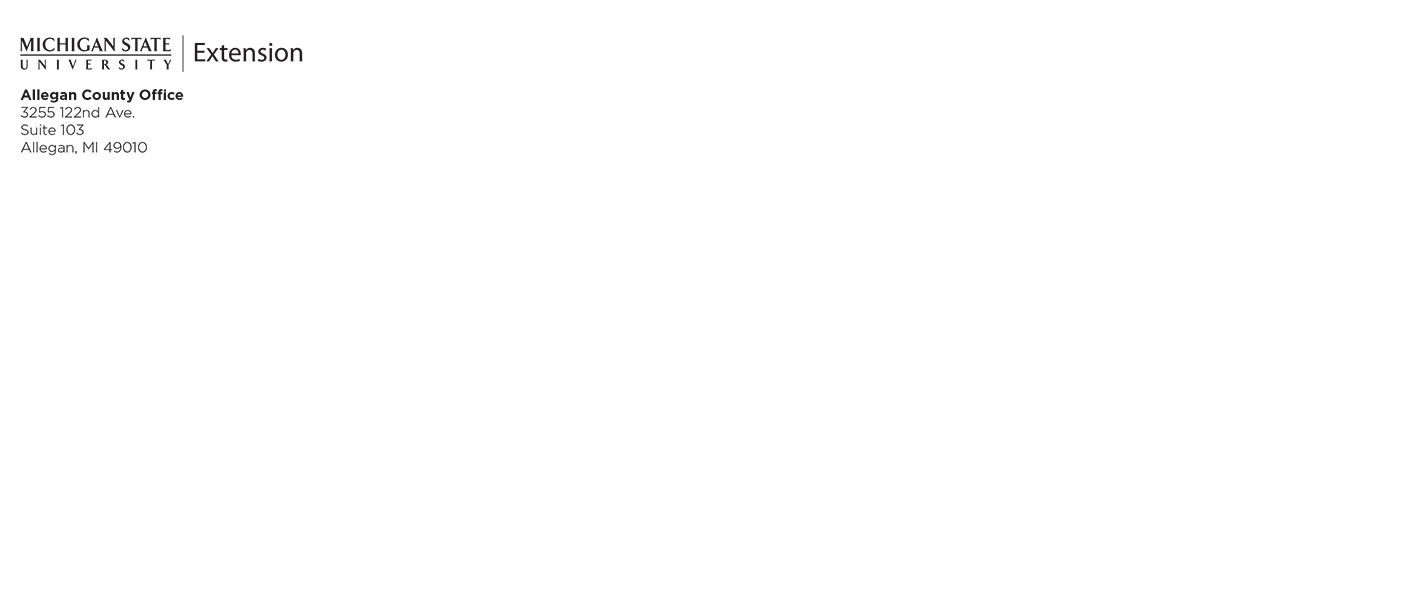
Figure 1. Sample return address format for MSU Extension envelopes.
Email Signatures
The email signature block (see Figure 1) is designed to convey a professional image that is consistent with the MSU Extension brand. Preferred font is Arial with a font size of 9 or 10. Employees may add the MSU Extension wordmark and (when applicable) the 4-H clover, but it’s not recommended for two reasons. Email messages with graphics:
- Are more likely to be routed into recipients’ junk mail folders by commercial internet service providers.
- Increase the recipients’ data usage. This can be a particular problem for recipients whose only internet access is through a mobile device, because the increased usage may in turn increase their monthly bills.
Important note: On all email signatures, pronouns are encourage but optional, must contain the MSU Extension anti-discrimination statement and land acknowledgement and must not include superfluous content such as quotes, photos, or background graphics.
To set up or edit an email signature in Outlook:
1. Click on the “New Email” button.
2. Click on the “Signature” button, then click on “Signatures . . .” at the bottom of the dropdown menu that appears.
3. Check the popup window to make sure the “E-mail Signature” tab is active. Then follow the prompts.
If you need help, contact the ANR Tech Services Help Desk by phone at 517-355-3776 or by email at anr.support@msu.edu.
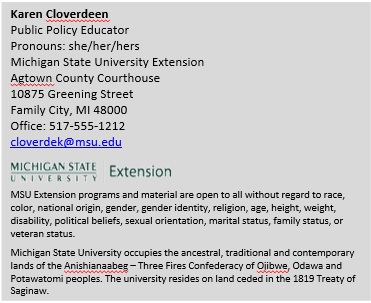
Figure 1: Sample email signature block of an MSU Extension employee.
The signature block on second and subsequent email replies can be condensed to help shorten the overall length of an email conversation. (see Figure 2).
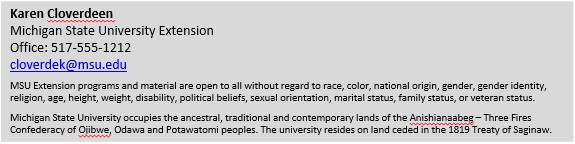
Figure 2: Sample shortened email signature block to use on second and subsequent replies in an email conversation.



 Print
Print Email
Email