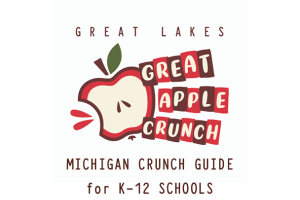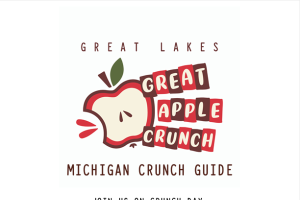Streaming from Zoom to Facebook Live
A walk through on how to stream from Zoom to Facebook Live
Streaming from Zoom to Facebook Live
- Be sure to arrive to the Zoom meeting a few minutes early
- Make sure you are a co-host of the Zoom meeting
- Set all Zoom preferences (ex. Allow panelists to share screen, select who can participate in chat, etc.)
- Hit record on Zoom (if you’d like file of the recording later)
- Start webinar or meeting
- In Zoom controls, click more (three dots icon)
- Click “Live on Facebook”
- A browser window will open and you will be prompted to log into Facebook if you aren’t already
- On Facebook, click “Go Live,” then “Share on a Page I manage,” then select the Page you’d like to stream on.
- You will have an option to add a short description of the video.
- Pro tip: if time is of the essence, as it often is when facilitating a Facebook Live, it might be a good idea to have a video description typed out ahead of time that you can quickly copy and paste when you’re ready to go Live.
- When everything is all set, click “Go Live”
- When you’d like to end the Facebook Live stream, in Zoom, click “stop live stream.” If you started recording at the beginning of the meeting, click “stop recording” and then end the meeting for all.
- If you recorded the meeting, Zoom will convert the file and save to your computer.
- The Live stream will be available on your Facebook Page for others to watch at a later time if they were unable to join during the Facebook Live.
- If you run into issues, consult this article from Zoom about streaming to Facebook Live. There are a few troubleshooting steps that can be taken.



 Print
Print Email
Email