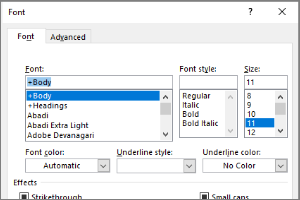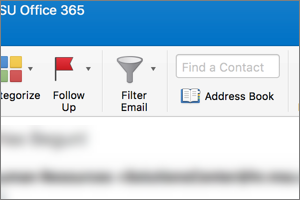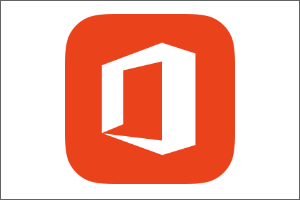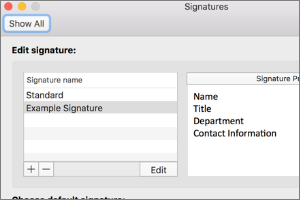Syncing Shared Folders to your Computer
Instructions on how to add a shared folder to the content synced to your computer in your SpartanDrive.
- Log in to portal.office.com using your MSU Email Address and Password.
- Select OneDrive.
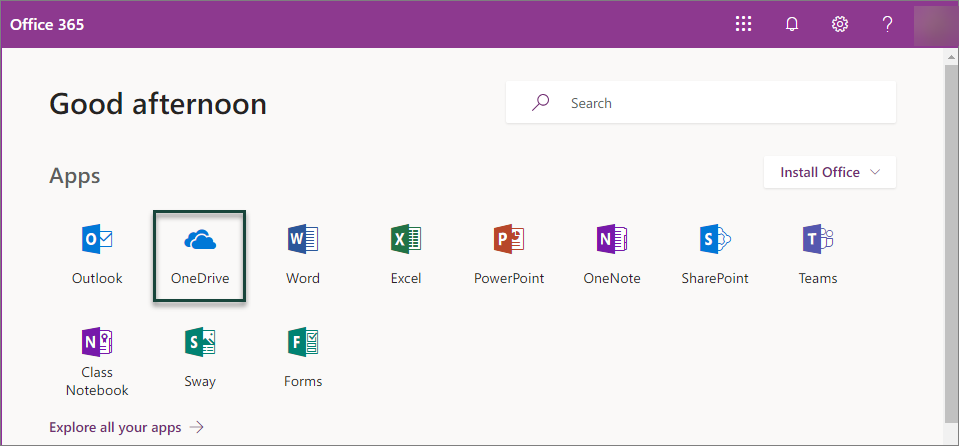
- Select Shared.
- Select the Folder you wish to sync. This will take you into the folder so you can see the contents.
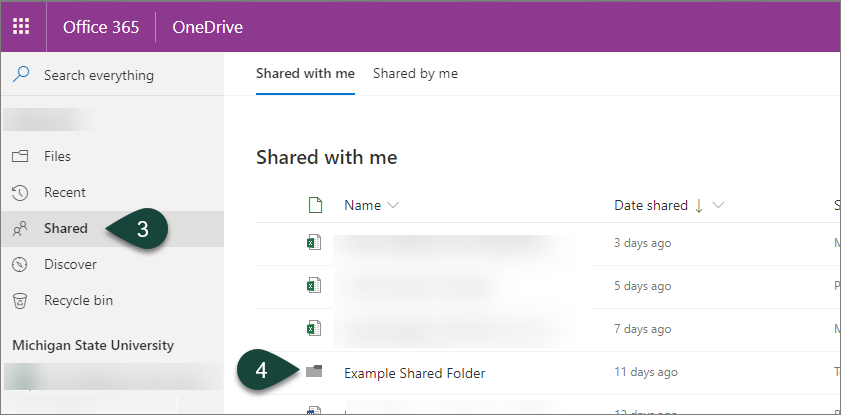
- Select the Sync icon from the toolbar.
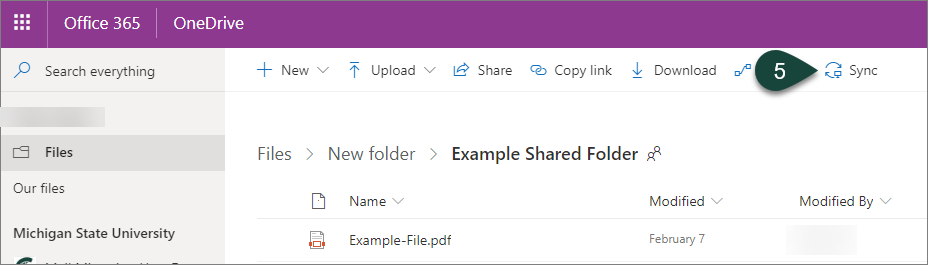
- If necessary, follow any Prompts from your browser to Open Microsoft OneDrive.
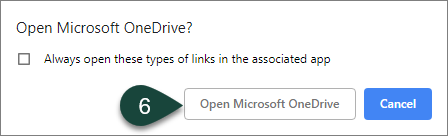
- Select Start Sync.
- This will add the shared folder to the folders you sync to your computer.
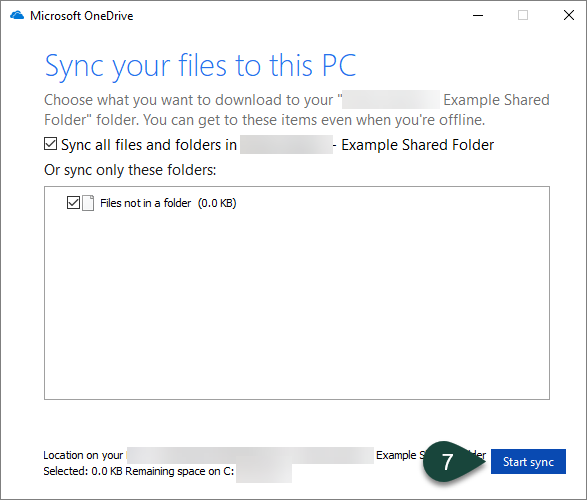
Did you find this article useful?
You Might Also Be Interested In
-
In the Field: Jenn Phillips
Published on July 6, 2018
-
Employee Antivirus Perk
Published on September 18, 2023
-
Setting the Default Font for Email Messages in Outlook
Published on April 27, 2017
-
Searching the Global Address Book in Outlook for Mac
Published on September 27, 2018
-
Microsoft Office 365
Published on April 22, 2021
-
Creating and Setting Signatures in Outlook for Mac
Published on September 27, 2018



 Print
Print Email
Email