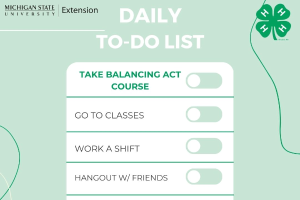Windows 11 update instructions for PSM computers
How to update your Windows 11 compatible computer using Software Center.

Attention Community Members:
Windows 10 will no longer be supported by Microsoft in October 2025. This means all computers running Windows 10 will become more vulnerable to security risks and viruses. Utilizing Windows 11 will provide the latest security updates to help keep you and your data safer.
What does this mean to me?
You have been identified as having a Windows 10 device. This may be your primary work machine, a computer you are using for travel, a computer being used by a student or a back-up machine. If you are certain your Windows 10 computer is able to be updated to Windows 11, you can attempt the following steps:
- Select the Windows key on your keyboard.
- Type Software Center.
- Select the Software Center app from the options listed. This app will be MSU branded when open.
NOTE: If you are not on campus, you will need to Connect to the VPN in order for the app to open correctly.
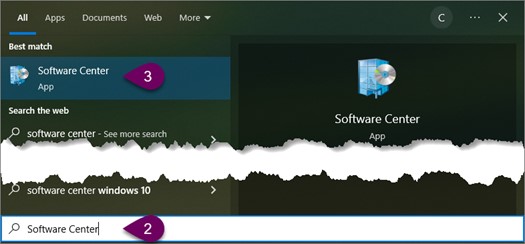
- Select Updates.
- Select Windows 11, version 24H2 x64.
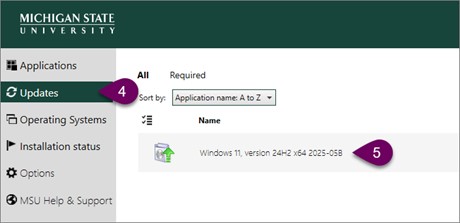
- Select Install. This will begin the update.
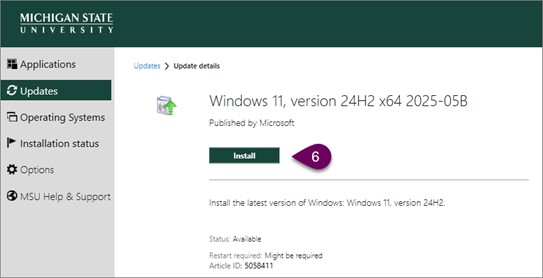
- After the update is complete, select Restart. This will restart your computer and apply the update.
My computer did not update to Windows 11, what do I do?
Please contact PSM IT at PSMIT.Support@msu.edu with the service tag or ST of your computer which should be located on a white sticker on the computer. For laptops, this is typically located on the bottom and is NOT the MSU Branded Sticker on the lid of the computer.
Using your computer’s service tag we will be able to look up the age and warranty of the computer to determine the next steps.
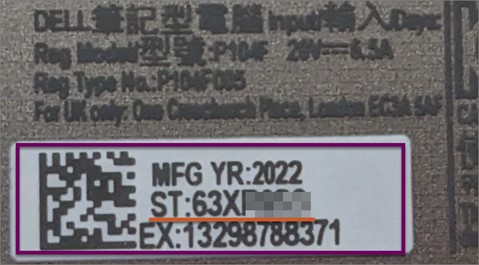
Who should I contact with questions?
If you have any questions or need assistance, please contact PSM IT at PSMIT.Support@msu.edu.



 Print
Print Email
Email