Creating Top Level Navigation Menu Links in dotCMS
From within the Content Management System (CMS), a website’s navigation is comprised of two different types of content, Folders and Pages: Top Level Navigation Links are comprised of a Folder and an Index Page.
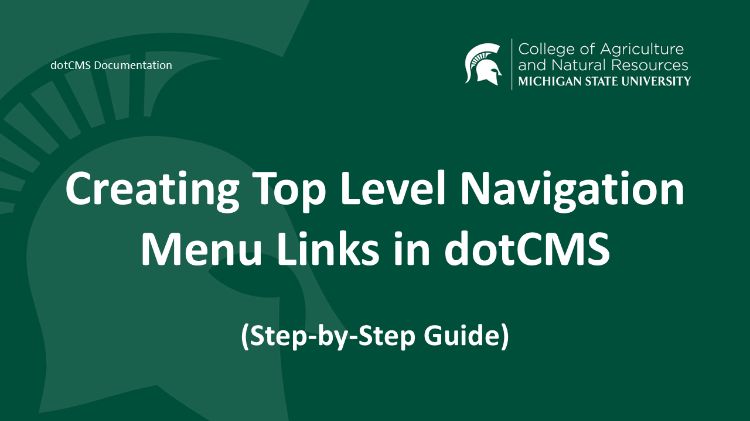
Creating the Folder for a First or Second Level Navigation Item
- From the Pages Tab, select the your Site Folder (first level) or the First Level Folder (second level).
- Select Round Button with the Plus in the upper right corner of the screen.
- Select Folder.
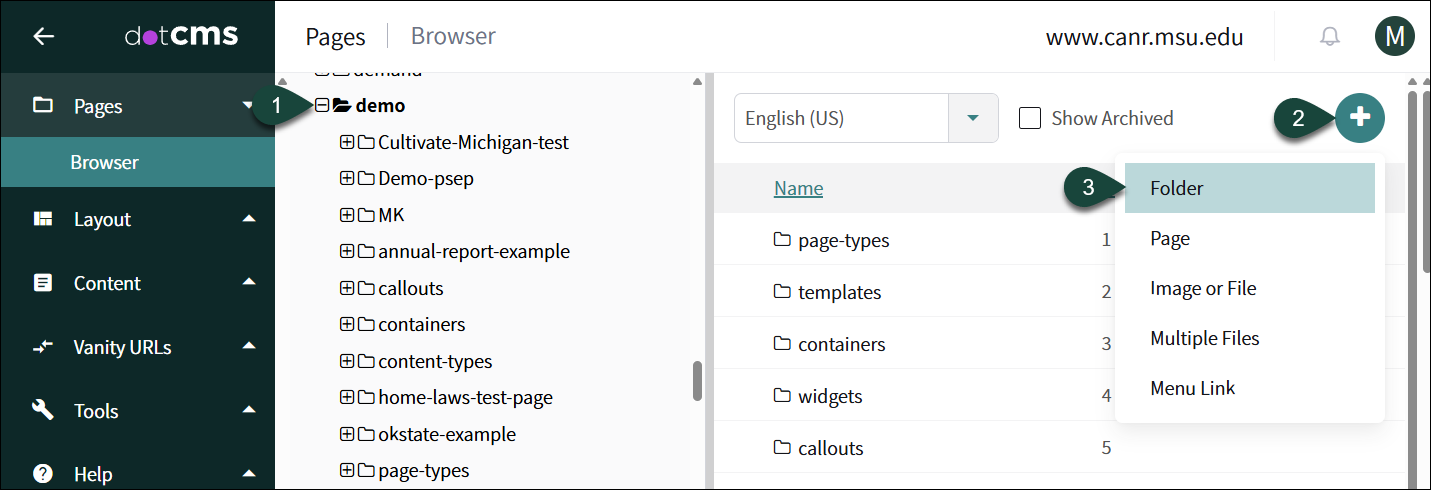
- Enter the Title. This will be the exact wording that will show up in the navigation of the website. (i.e. Events, News, etc.)
NOTE: It is recommended that you copy the Title entered as you will need to use the EXACT same wording when creating the associated Index Page. - Edit the URL if necessary.
- Select the Checkbox for Show on Menu.
- Select Save.
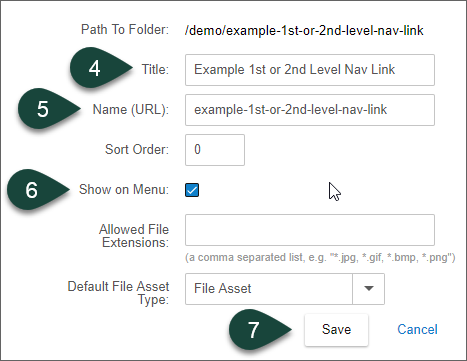
Creating the Index Page for a First or Second Level Navigation Item
- From the Pages Tab, select the New Folder created in the previous section.
- Select Round Button with the Plus in the upper right corner of the screen.
- Select Page.
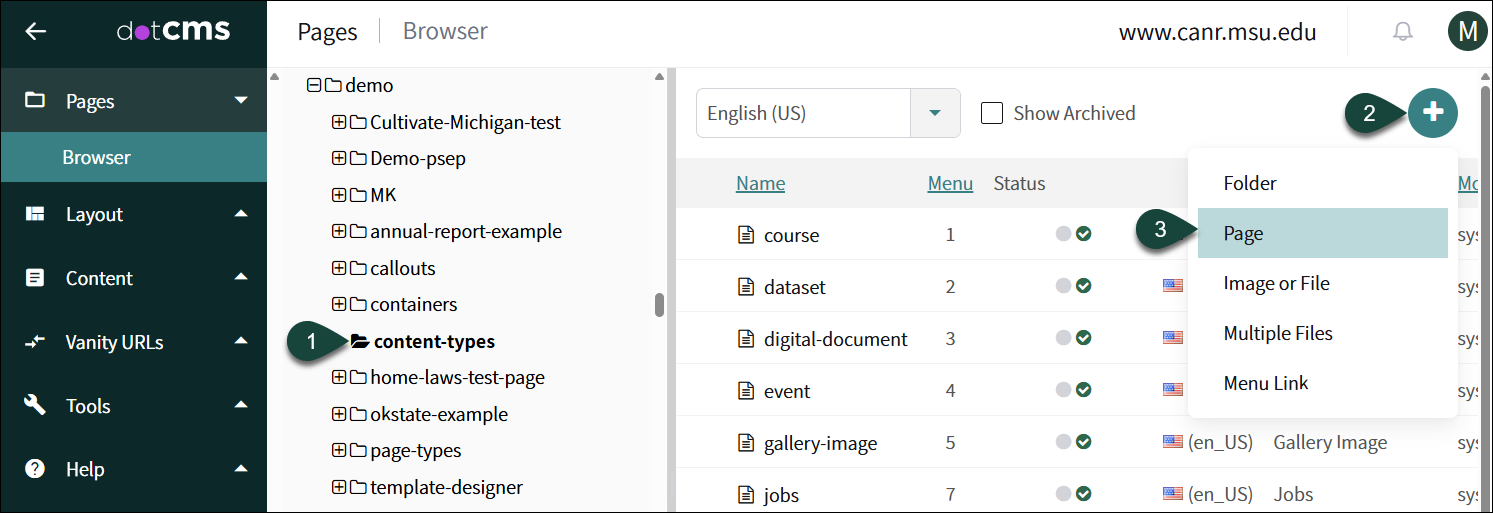
- Verify Page Asset is displayed and click the Select Button.
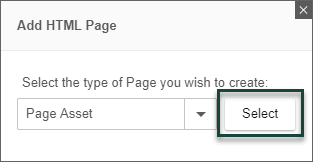
- Paste the EXACT Title entered for the new folder created in the previous section.
- Change the URL to “index”.
- Select your Standard Content Page from the template drop-down menu.
- Uncheck the box for Show on Menu.
- Select Save / Publish.
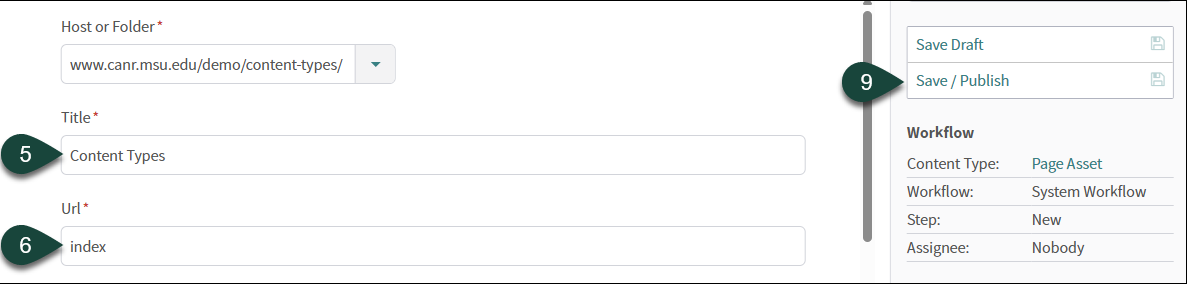
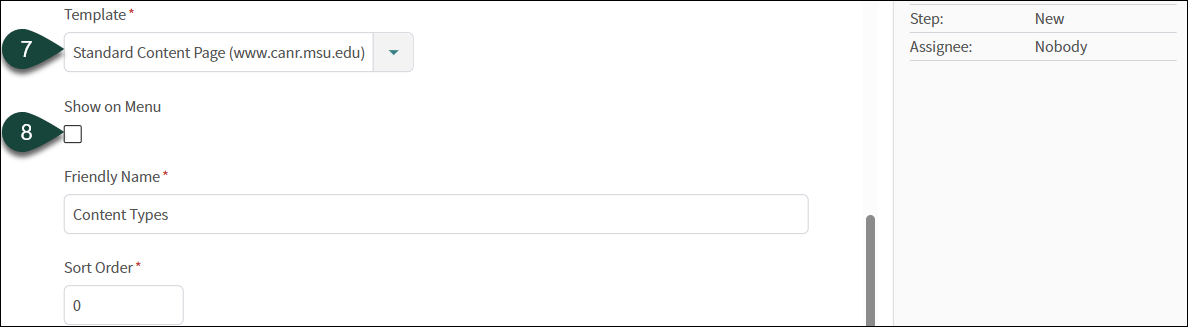



 Print
Print Email
Email