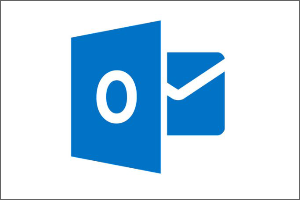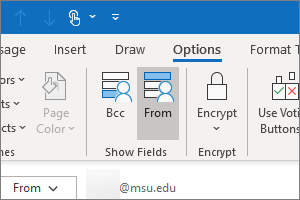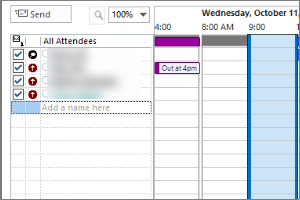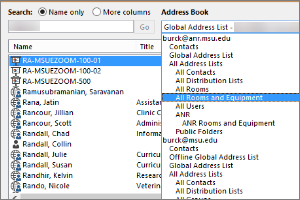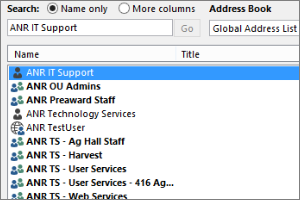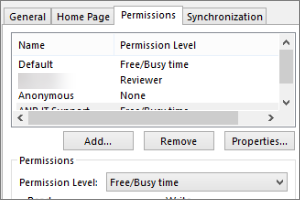Directing Replies in Outlook
Instructions on how to set up email replies to deliver to a different user in Outlook for Windows.
- Open a New Email.
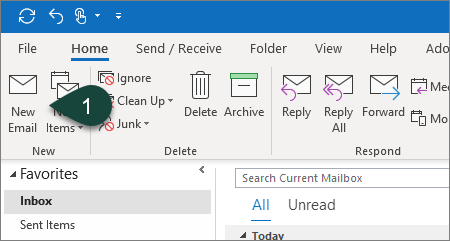
- Complete all necessary Email Fields. (To, Subject, Content, etc.)
- Select the Options Tab from the Ribbon.
- Select Direct Replies To.
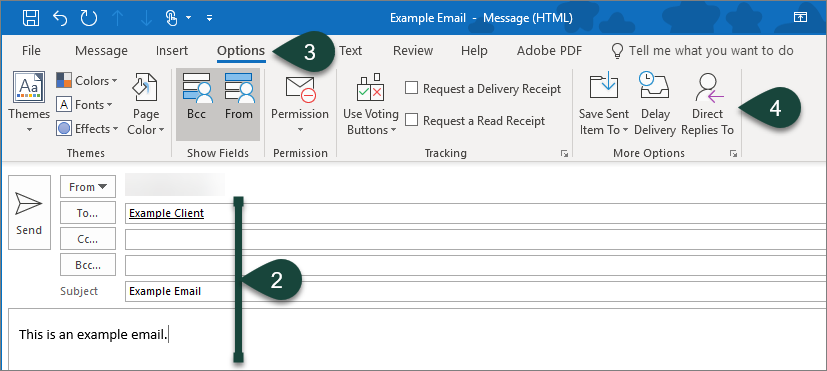
- In the Delivery Options section, choose Select Names.
NOTE: Your name will automatically appear in the list of people who receive the replies unless you manually remove it.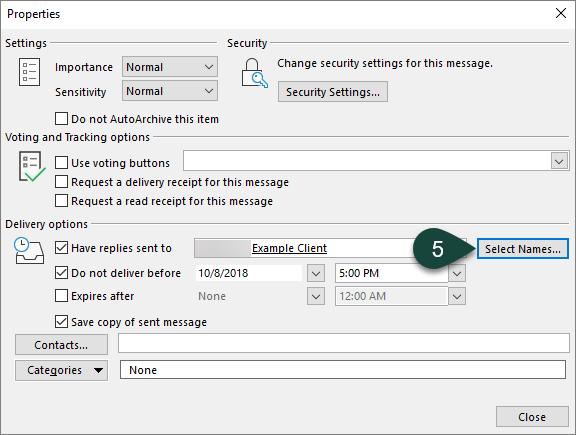
- Search for and select the User you wish to have receive the replies to your email.
- Select Ok.
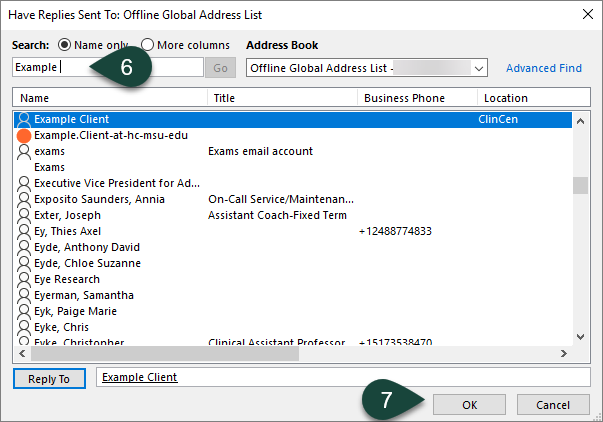
- Select Close.
- Select Send.
Trainer Tip: Directing Replies is most useful when you are working with a team and sending time sensitive emails shortly before a vacation, conference, etc. By directing any replies you receive to a teammate who will be checking their email, any time sensitive information is responded to quickly.



 Print
Print Email
Email