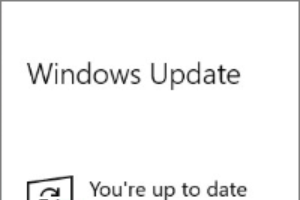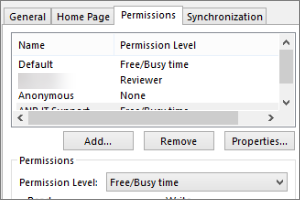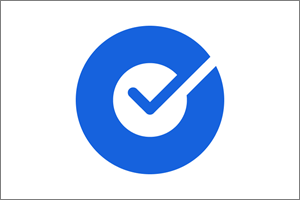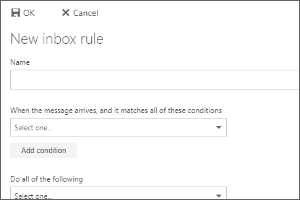Sending from an Alternate Email Address in Outlook
Instructions for how to send an email from a different email address you have access to within Outlook for Windows.
- Open a New Email in Microsoft Outlook.
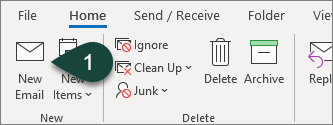
- Select the Options Tab.
- Select From in the Show Fields section. This will add the From field to your email.
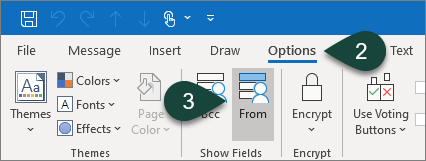
- Select the From Drop-Down Menu above the To field.
- Select Other Email Address.
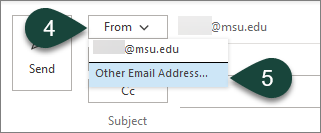
- Select From.
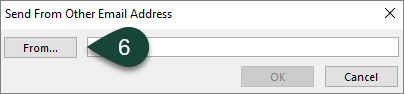
- Select More Columns.
- Ensure the Global Address Book is selected in the drop-down menu.
- Search for the Email Address you wish to send from.
NOTE: You will need to ensure you have access to send from that email address. - Select Ok.
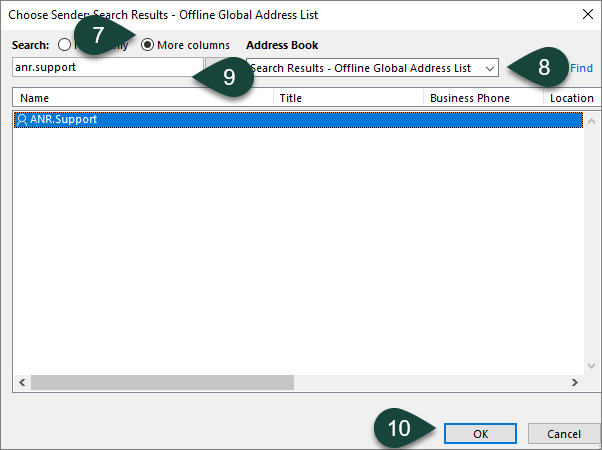
- Select Ok.
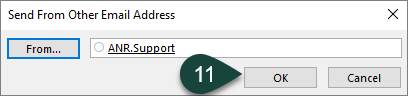
- Continue Entering the rest of your email.
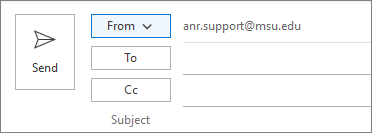



 Print
Print Email
Email