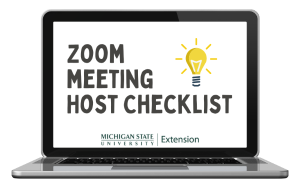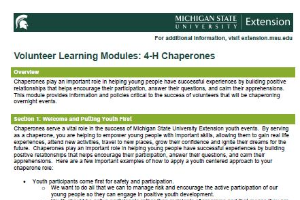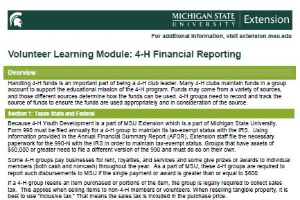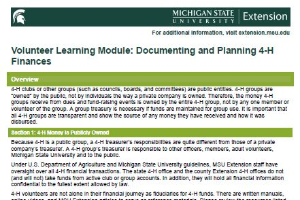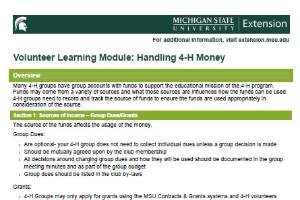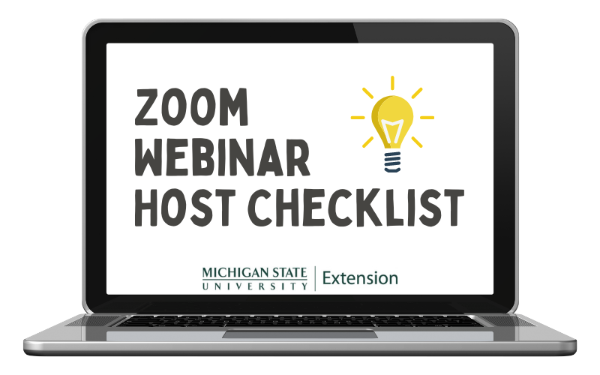
Zoom Webinar Host Checklist
DOWNLOADDecember 13, 2021 - Gwyn Shelle, Luke Reese - Michigan State University Extension
 Checklist for Hosting a Webinar
Checklist for Hosting a Webinar
This checklist is for an individual who is hosting a webinar. The checklist includes basic information on scheduling as well as considerations before, during, and after a webinar.
Schedule Webinar
- Check Your Zoom Settings: Log into Zoom (https://msu.zoom.us/) and check that your settings are enabled for all Zoom features you plan to use such as polls, live transcript, etc.
- Webinar Registration vs No Registration: The host of the webinar has the option to create a webinar with
registration through Zoom or you can provide a link and passcode to participants. The webinar registration
option does allow the host to ask custom questions, monitor the number of registered participants, and run
registration reports. - Alternative Host: It is highly recommended to add one or more individuals from your organization as the
alternative host(s). These individuals will be able to start with webinar in case the host is unavailable. - Panelists: Add panelists (presenters) to the webinar. Once they are added they will receive an automated email with a custom URL specific to their login. They should not share this link with any other presenter.
Before Webinar
- Scheduled Tech Check: Schedule a “Tech Check” to talk with speakers about webinar set-up, expectations, and timeline for receiving materials and possible poll questions.
- During the Tech Check:
- Presenter Audio/Video: Ensure audio quality of speakers – a headset or earbuds with a microphone are
preferred for the best experience for participants and to assist with close captioning. Test the video feed
for a presenter. If they have connectivity issues ask them to stop their video. - Presenter Lighting/Background: Make adjustments to lighting and/or background as needed.
- Contact Information: Request contact information/cell phone numbers for speakers and host in case of
technology issues. - Poll Questions: Ask speakers if they will be asking any poll questions and give deadline for sending
questions to host. - Videos: Ask speakers if they will be sharing any videos and practice during the Tech Check to make sure
they know how to Share Computer Sound so participants can hear the video. - Timeline: Give presenters a specific time for joining the webinar. For example, the host and presenters
may join 30 minutes prior to webinar but the webinar may not open until 15 minutes prior to start time. - Internet Connection: Ensure speakers have the best Internet connection possible – wired connections
are preferred. - Presentation Materials: Share copies of presentation materials which will be presented in case of
technology issues. - Agenda: Confirm the agenda and roles for each host, co-host, speaker such as who is managing
questions, FB live connection, recording, etc. - Marketing: Advertise the webinar to specific target audiences through social media, websites, direct email lists, etc.
- Presenter Audio/Video: Ensure audio quality of speakers – a headset or earbuds with a microphone are
During Webinar
- Start Early: Begin webinar 30 minutes prior to the start time and ask panelists (presenters) to join early as well.
Use the Practice Room feature to keep participants from joining until the presenters are ready. - Audio Issues with Speakers: If any presenter have audio issues ask them to join by phone.
- Share Introductory Slides: Before opening the webinar to participants open and share the PowerPoint slides.
The first slide should include instructions for participants. A short video with music and rotating pictures can be created using Camtasia or PowerPoint. - Recording View: Remember that your view is what will be in the recording. Ask presenters to stop sharing video and mute if not talking. Select Hide Non-Video Participants in your view.
- Participant View: The host should select the View icon in the top right corner of the page to modify the view for participants.
- Give Participants Time to Join Early: Open the webinar 15 minutes prior to the start time so participants have
time to join and check their audio. During this time you may ask those that join to introduce themselves via the
Q&A or chat depending on what communication tool you are going to use. - Start the webinar on time: Begin with a description of how they can ask questions (Q&A vs Chat), when
questions will be answered (throughout the webinar or at the end), who to call for technical assistance, and if
the session is being recorded. - Recording: Start the recording when you are read to introduce the speaker. More than one person should
record in case there are technical issues. - Introductions: Introduce the speaker(s) and share the agenda for the webinar.
- Questions: During the webinar co-hosts and panelists can assist in answering questions.
- Wrap-Up: During the webinar wrap-up share information on the evaluation and how participants can access the recording.
- End the webinar on time.
After Webinar
- Closed Captions: Any recording being posted publicly will need to have closed captions.
- Upload Recording: Once the recording is ready upload to MediaSpace.
- Reports: Download and share with other presenters any relevant reports such as an Attendee Report, Q&A
Report, and/or Poll Report. - Communication with Participants: Follow-up with attendees and share any relevant recordings, resources, and evaluation.
For questions related to this checklist please contact:
Gwyn Shelle
Educational Technology Specialist
Michigan State University Extension
heyboerg@msu.edu
Dr. Luke Reese
Associate Professor
Michigan State University Extension
reesel@msu.edu



 Print
Print Email
Email