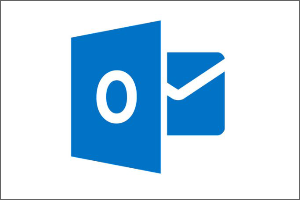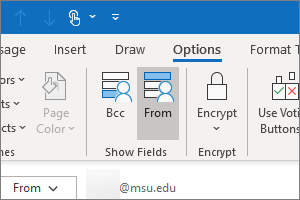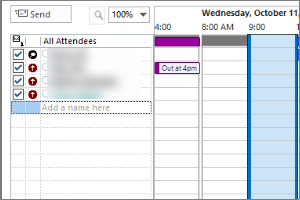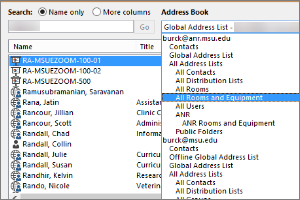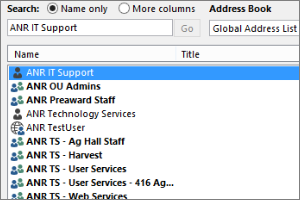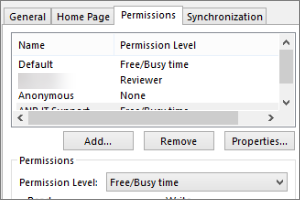Adjusting Email Rules in Outlook
Instructions on how to fix the rules set up in Outlook after your email is migrated.
- Open Outlook.
- Select File.
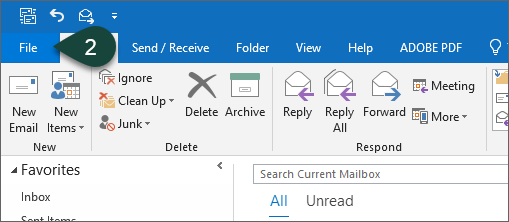
- Select Manage Rules & Alerts.
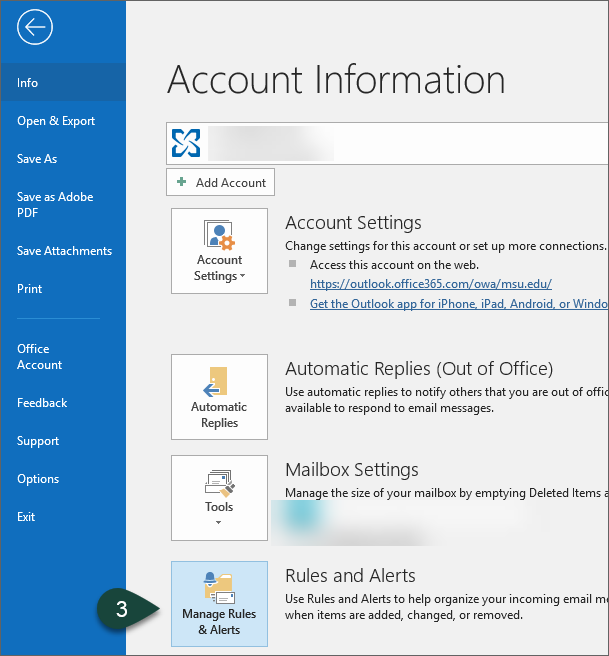
- Select Ok on Error Message.
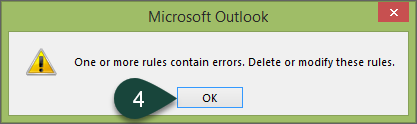
- Select a Rule with an Error. Note that the folder is no longer correct.
- Select the word Specified.
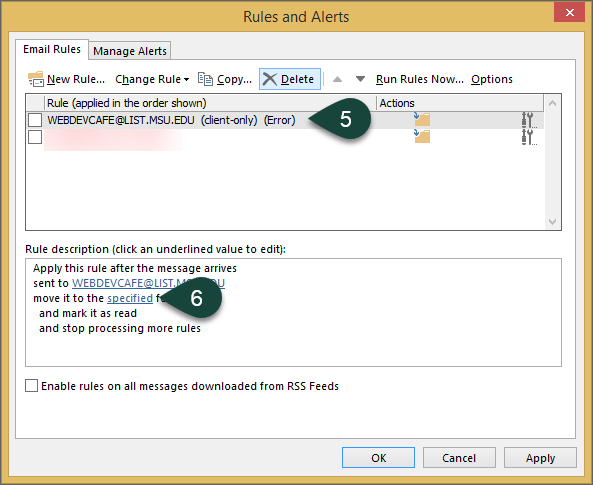
- Navigate to the folder you want the rule to move mail to.
- Select Ok.
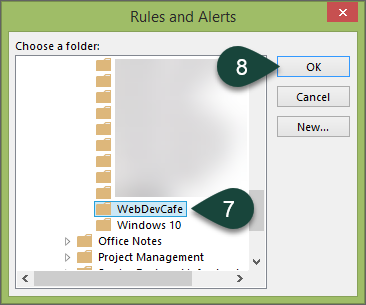
- Repeat Steps 5-8 for each rule with an error.
- Select OK when finished correcting all rule errors.
Did you find this article useful?
You Might Also Be Interested In
-
Configuring Outlook for Windows
Published on April 20, 2021
-
Sending from an Alternate Email Address in Outlook
Published on March 31, 2021
-
Using the Outlook Scheduling Assistant
Published on April 27, 2017
-
Using Room and Equipment Calendars in Outlook
Published on April 27, 2017
-
Opening Other Calendars in Outlook
Published on April 27, 2017
-
Sharing Your Outlook Calendar
Published on April 27, 2017



 Print
Print Email
Email