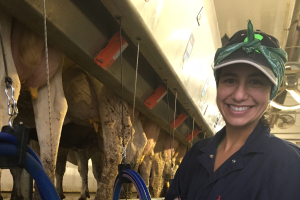Configuring the Outlook App on Apple Devices (Office 365)
Instructions on how to configure your MSU Office 365 email account on your Apple devices including iPhone and iPad using the Outlook Mobile Application.
- Install the Outlook Mobile Application from the App Store.
- Enter your MSU Email Address (NetID@msu.edu).
- Select Add Account.
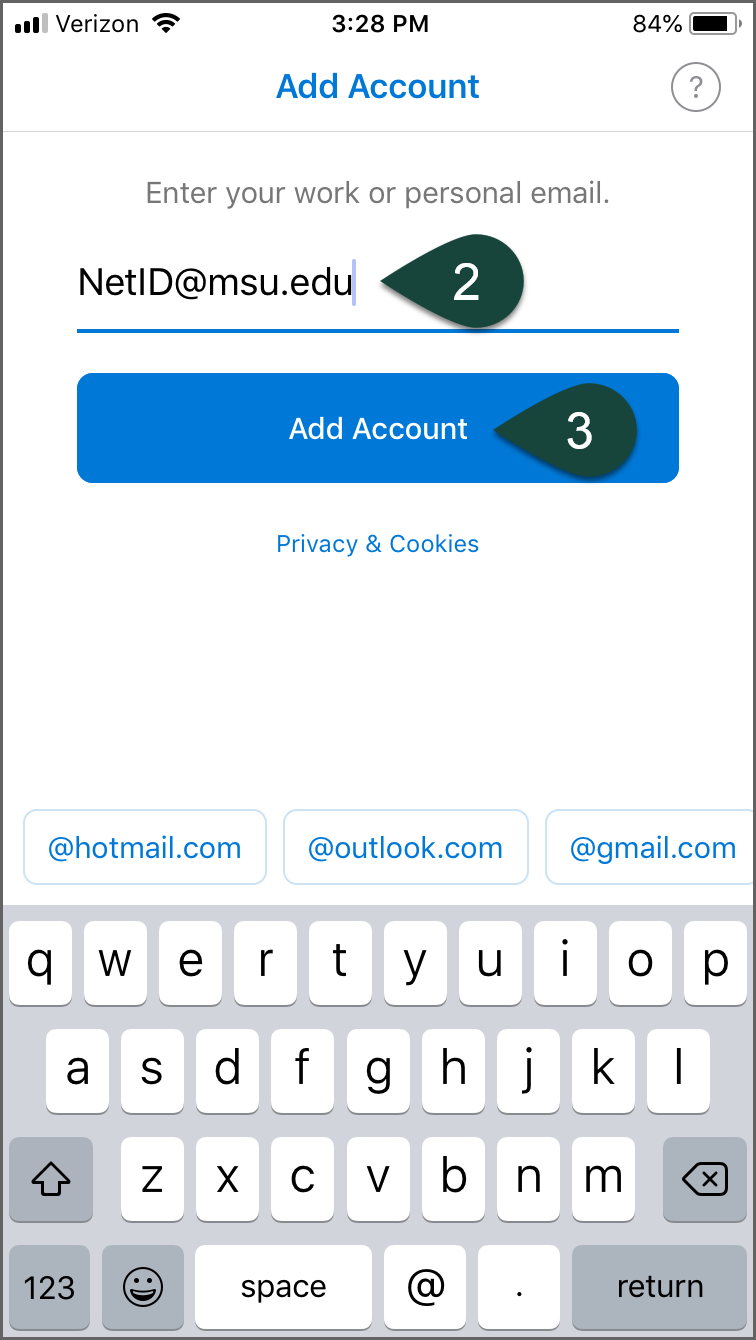
- Enter your MSU Password.
- Select Sign In.
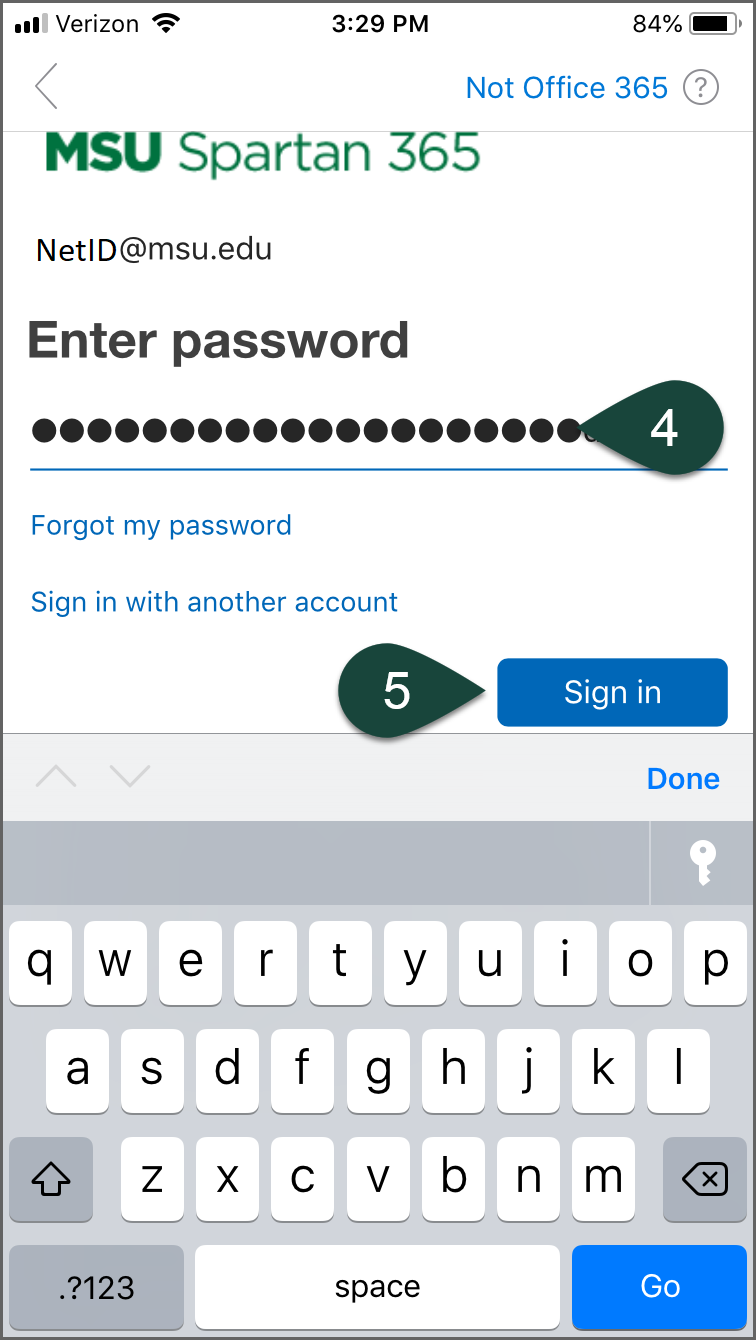
- Select Maybe Later.
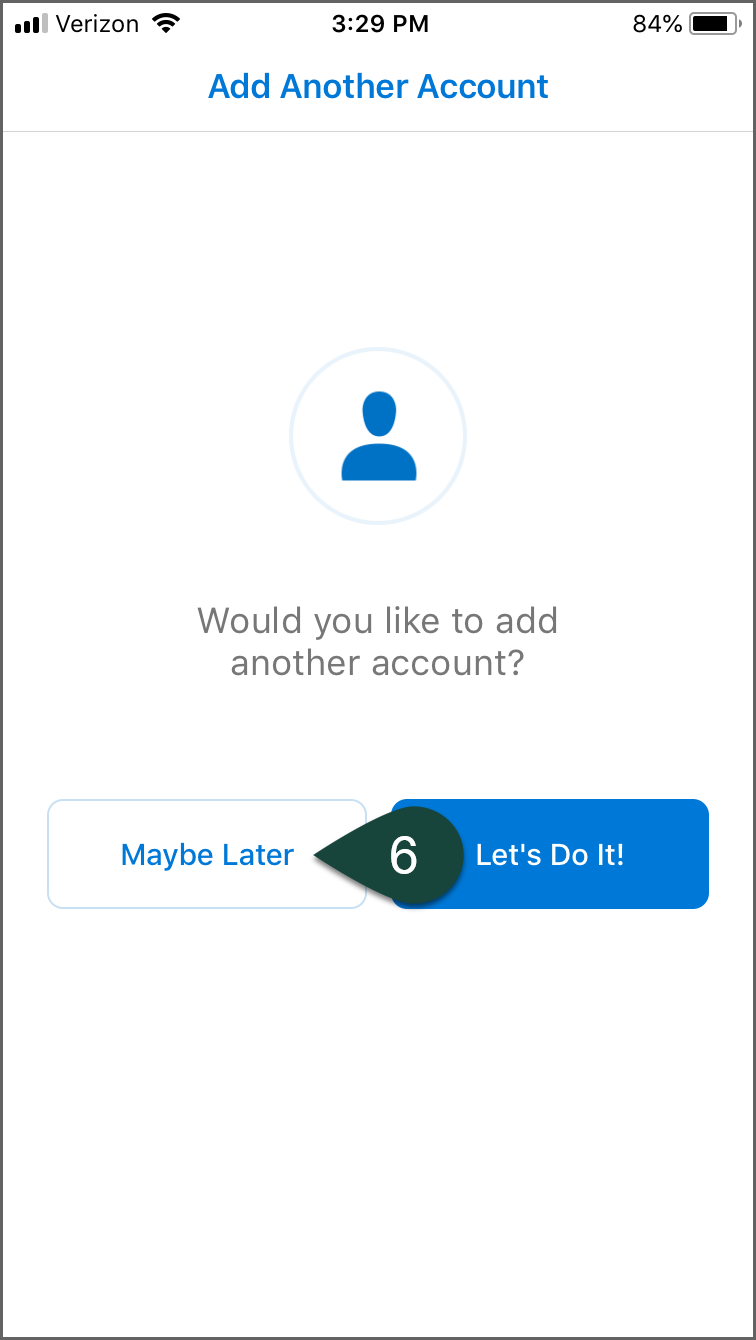
- Setup is Complete and you can now use the Outlook Mobile Application for your email.
NOTE: You can access your folders as well as additional settings by selecting the your profile picture in the upper left corner of the application. To access settings, select the gear icon in the lower left corner of this menu.
Once inside the settings window you can change the view by turning the Focused Inbox on or off as well as changing the Organize by Thread (Conversations) option.
You can read more about the Focused Inbox online.
The Organize by Thread feature (also known as Conversations) combines all of the responses from multiple recipients in a group email. You can turn on to see all responses to an email combined in one thread or turn off to see responses as individual emails.
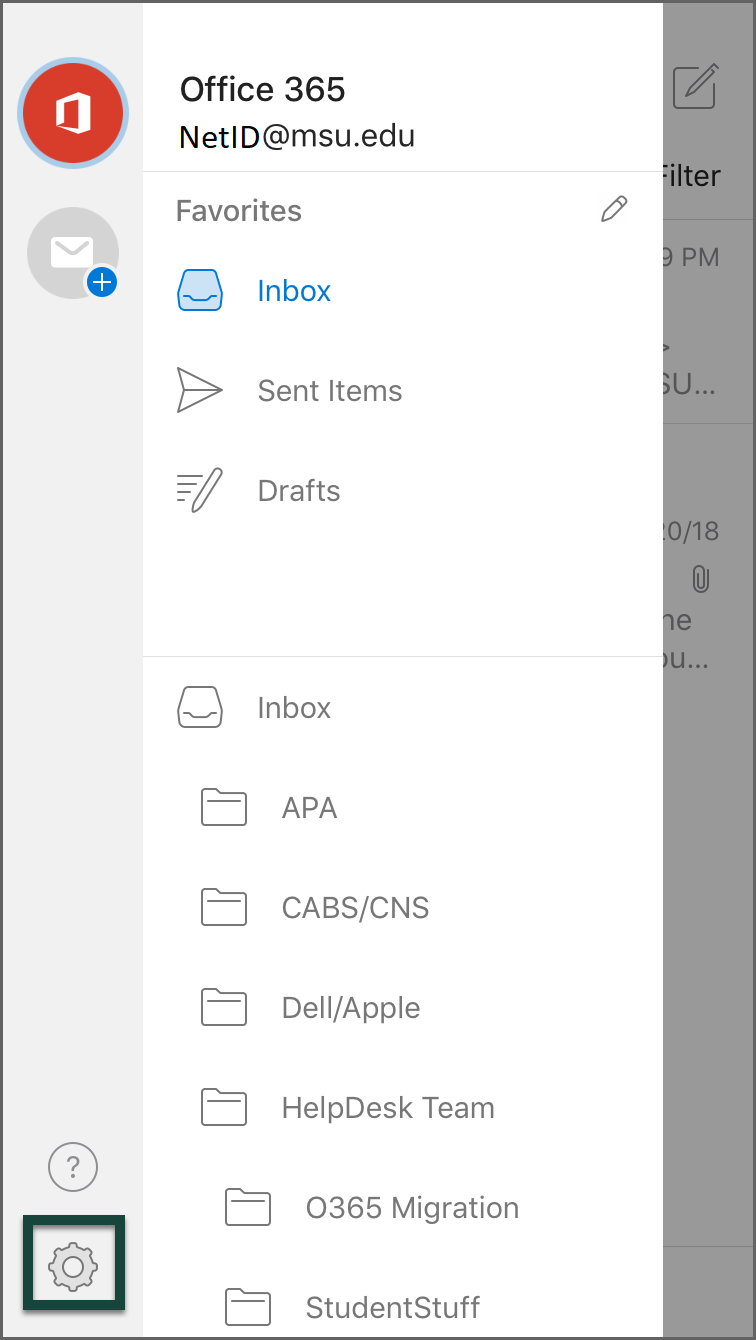
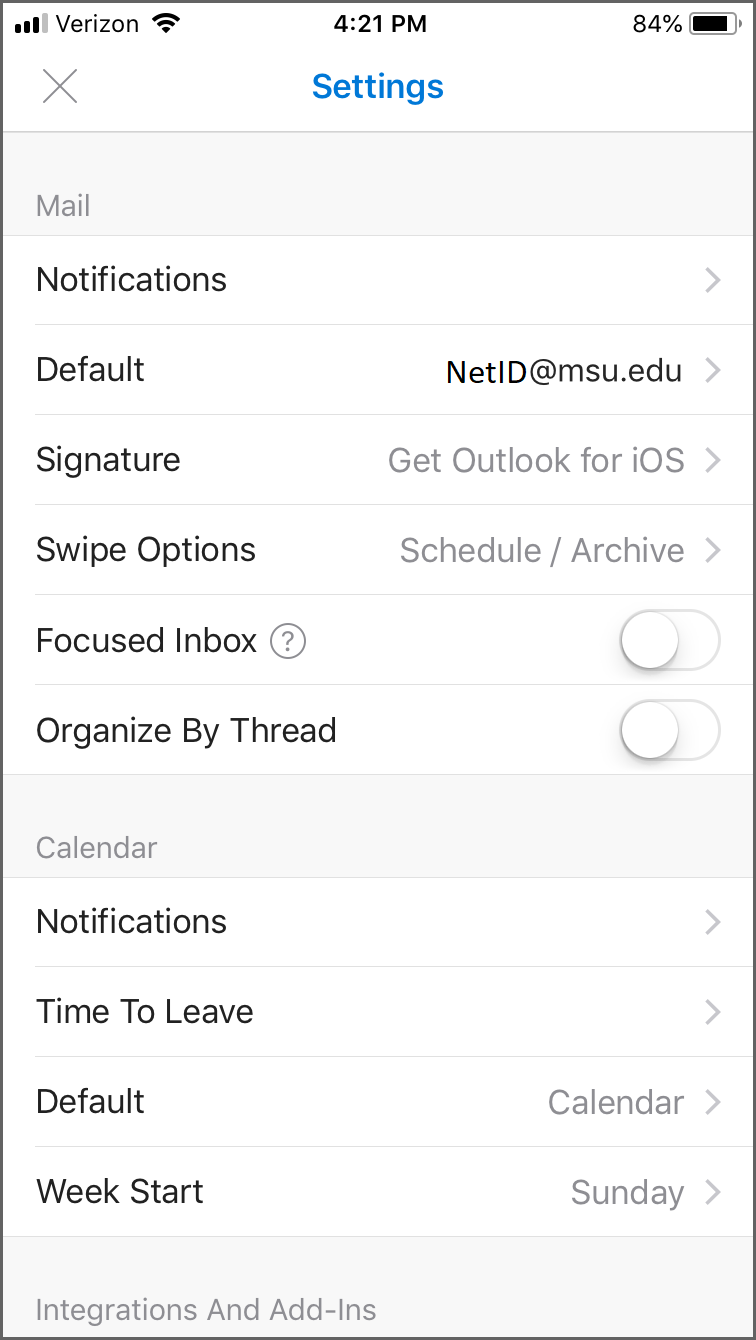



 Print
Print Email
Email