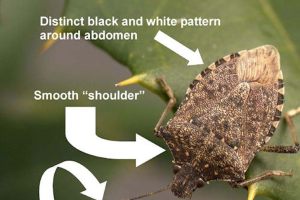Delaying Delivery in Outlook for Mac
Instructions on how to set up and email to send in the future in Outlook for Mac.
NOTE: This option is only available on the Office 365 or 2019 versions of Outlook for Mac.
- Open a New Email.
- Complete all necessary Email Fields. (To, Subject, Content, etc.)
- Select the Down Arrow next to Send.
- Select Send Later.
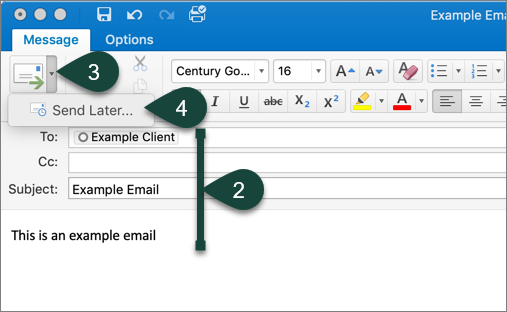
- Use the Drop-Down Menus to select the Date and Time you wish to have the email delivered.
- Select Send.
NOTE: Always complete delay delivery last as the final step will automatically send the email.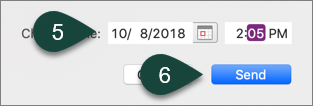
Did you find this article useful?
You Might Also Be Interested In
-
Michigan brown marmorated stink bug report for July 17, 2014
Published on July 18, 2014
-
FAQ regarding the New Worker Protection Standard – Part 1
Published on May 8, 2018
-
FAQ regarding the New Worker Protection Standard — Part 2
Published on May 8, 2018
-
Michigan brown marmorated stink bug report for July 25, 2014
Published on July 25, 2014
-
Michigan brown marmorated stink bug report for July 28, 2015
Published on July 28, 2015



 Print
Print Email
Email