Resetting Microsoft Teams using the Self Service App (Mac)
Instructions for resetting the Microsoft Teams app in Mac using the Self Service app.
- Right Click on the Microsoft Teams Icon in the Dock.
- Select Quit.
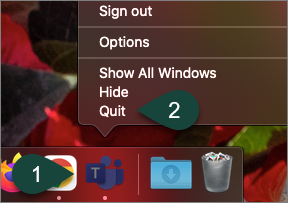
- Select the MSU Branded Self Service app from the Launch Pad.
- Enter Teams in the search bar.
- Select Reset under Reset Microsoft Teams.

- Open Microsoft Teams.
- Log in using your MSU Email and Password.
If you do not see the Self Service app in the Launch Pad, please contact the ANR Service Desk by phone at (517) 355-3776 or by email at anr.support@msu.edu for assistance.
Did you find this article useful?
You Might Also Be Interested In
-
MSU researcher awarded five-year, $2.5 million grant to develop risk assessment training program
Published on October 13, 2020
-
MSU Product Center helps Michigan food entrepreneurs survive and thrive throughout pandemic
Published on August 31, 2021
-
Protecting Michigan’s environment and wildlife through the Conservation Reserve Enhancement Program
Published on September 1, 2021
-
MSU Extension to undertake three-year, $7 million vaccination education effort
Published on August 17, 2021
-
MSU to study precision livestock farming adoption trends in U.S. swine industry
Published on March 15, 2021
-
MSU research team receives USDA grant to evaluate effectiveness, cost of new blueberry pest management strategies
Published on February 19, 2021



 Print
Print Email
Email




