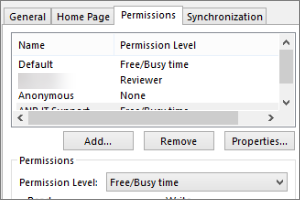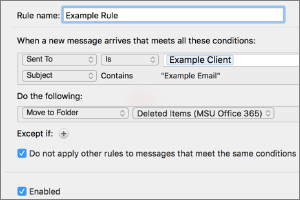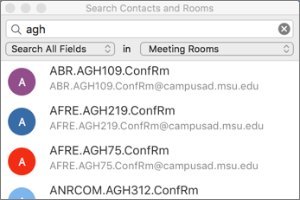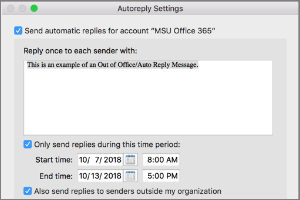Setting the Default Font for Email Messages in Outlook for Mac
Instructions for setting the default font used in your email messages using Outlook for Mac.
- Open Outlook.
- Select Outlook from the toolbar.
- Select Preferences.
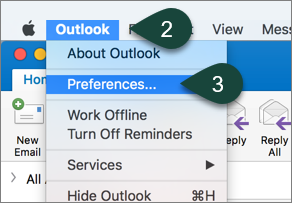
- Select Fonts.
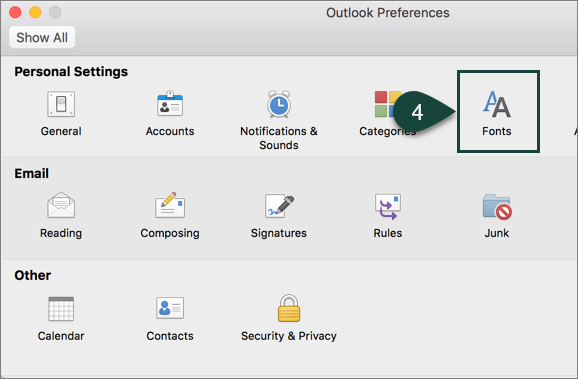
- Select Font for new mail.
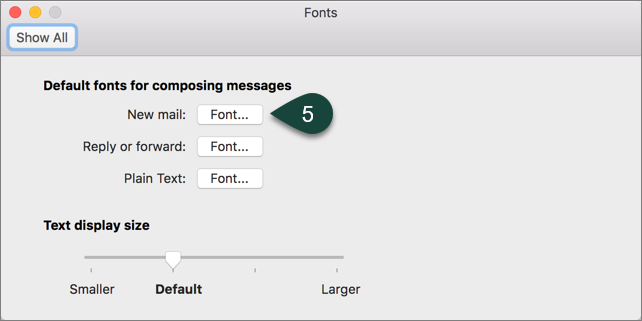
- Use the Available Settings to select your font, font size, etc.
- Select Ok.
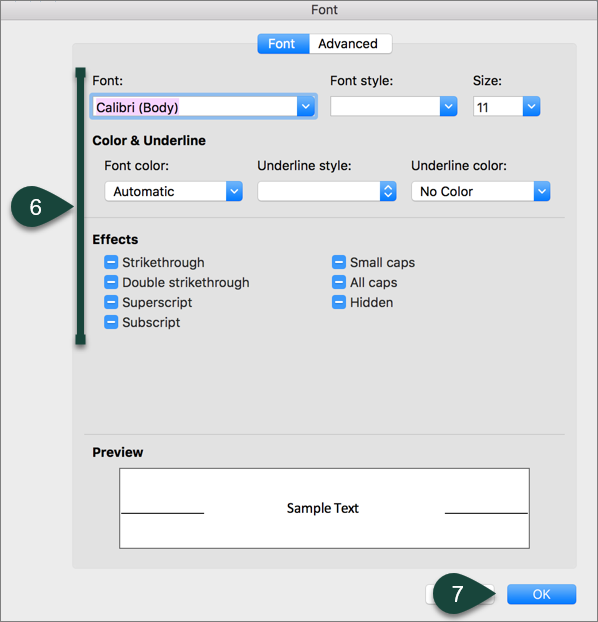
- Repeat Steps 5-7 for reply/forward and plain text options as desired.
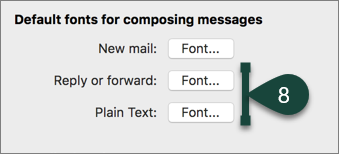
Did you find this article useful?
You Might Also Be Interested In
-
In the Field: Jenn Phillips
Published on July 6, 2018
-
Employee Antivirus Perk
Published on September 18, 2023
-
Sharing Your Outlook Calendar
Published on April 27, 2017
-
Setting Rules for Automatic Email Handling in Outlook for Mac
Published on September 27, 2018
-
Using Room and Equipment Calendars in Outlook for Mac
Published on September 27, 2018
-
Setting Out of Office Replies in Outlook for Mac
Published on September 27, 2018



 Print
Print Email
Email