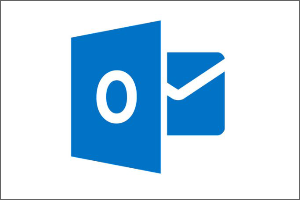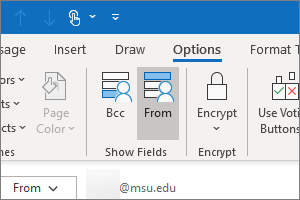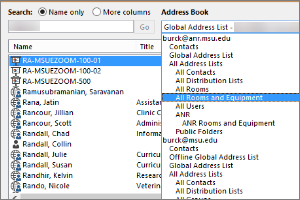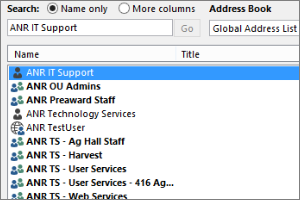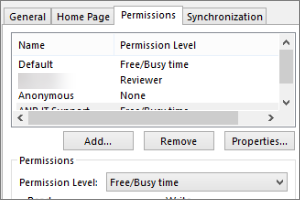Using the Outlook Scheduling Assistant
Instructions for how to view open times for your attendees in Outlook by using the scheduling assistant option.
- Open Outlook.
- Select the Calendar icon at the bottom of the screen.
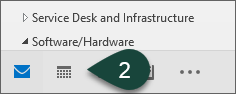
- Open a New Appointment.
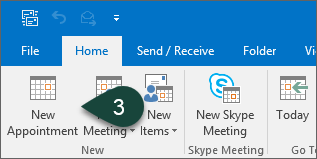
- Enter the Subject but do not enter a location.
- Select Invite Attendees.
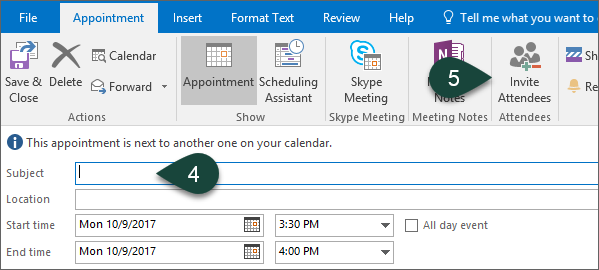
- Select To.
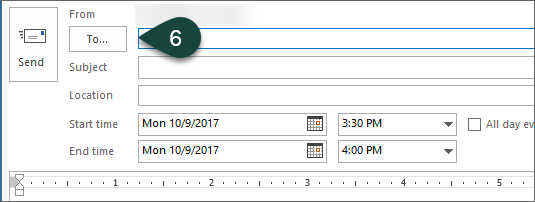
- Enter the last name of the ANR User(s) whose calendar you wish to open.
- Double-click the User's Name or Required/Optional.
- Select Ok.
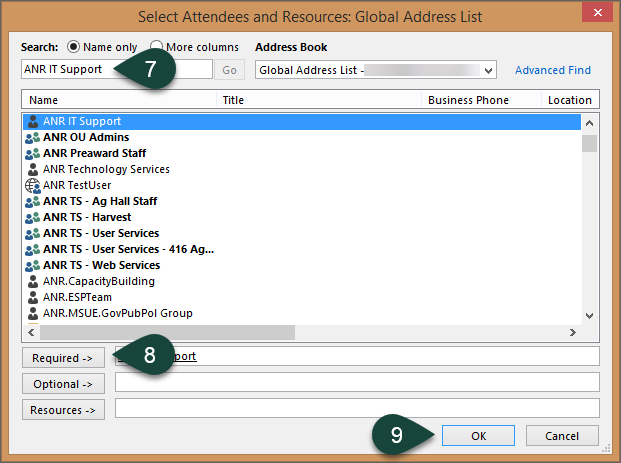
- Select Scheduling Assistant. This allows you to view the availability of all attendees in a schedule view.
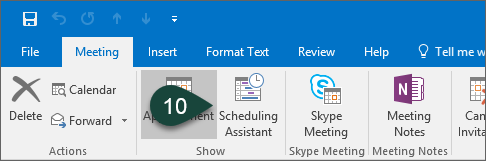
- Click and Drag over the time-slot during which you wish to schedule. Note that the Start and End Time change to match the time-slot you chose.
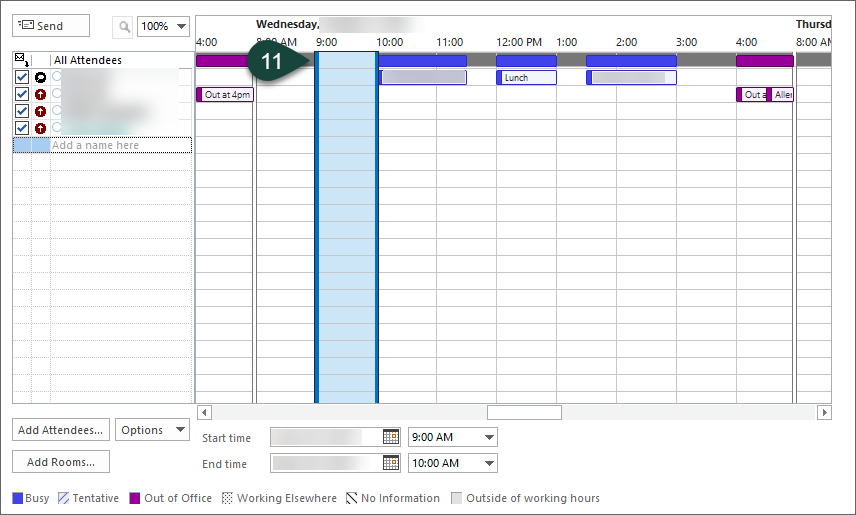
- Select Send.



 Print
Print Email
Email