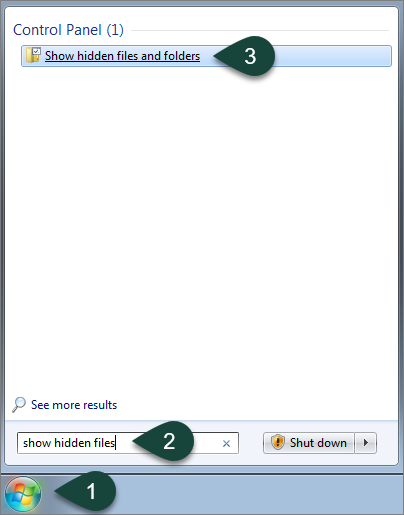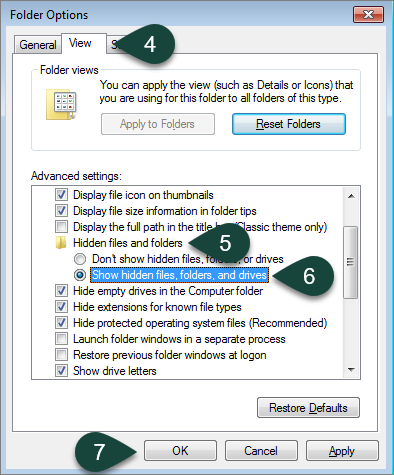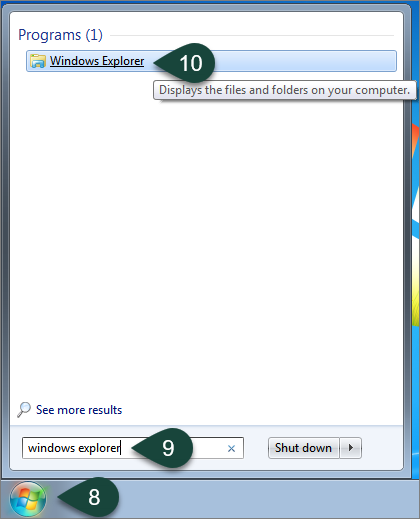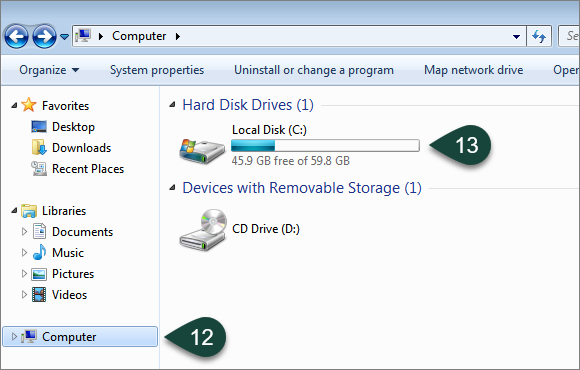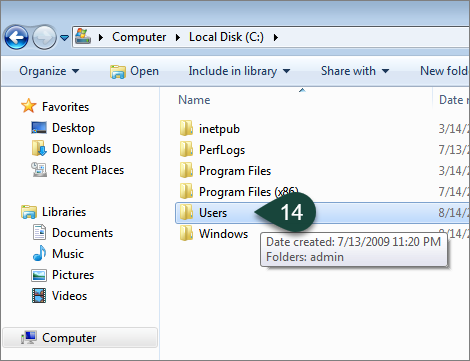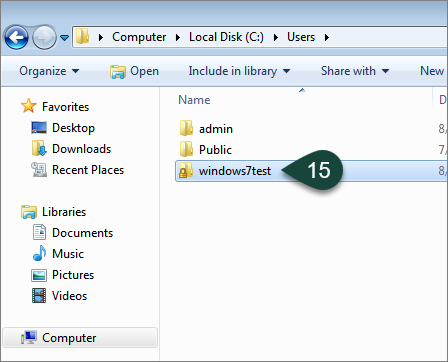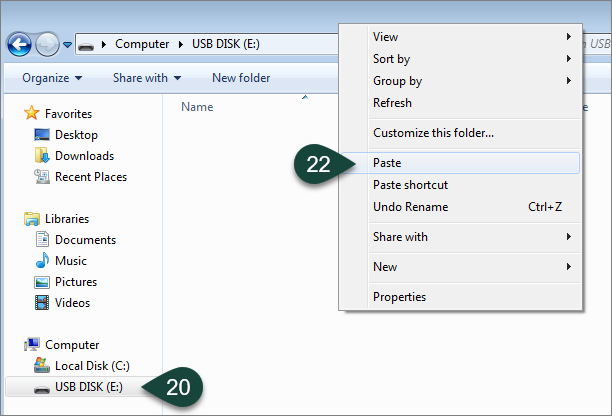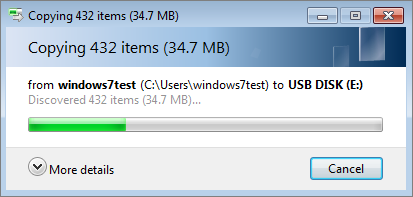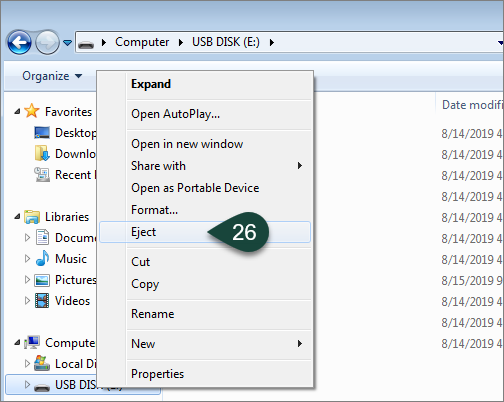Backing Up Content from Your Windows 7 Computer
Instructions for backing up content from your Windows 7 computer prior to upgrading to Windows 10.
It is recommended that you transfer files to an external drive; however, files can also be copied into OneDrive if necessary.
- Select the Start Button.
- Enter Show Hidden Files in the search bar at the bottom of the Start Menu.
- Select Show Hidden Files and Folders. This will open the Folder Options menu.
- Select the View Tab.
- Scroll to Hidden Files and Folders.
- Select Show Hidden Files, Folders, and Drives.
- Select Ok.
- Select the Start Button.
- Enter Windows Explorer in the search bar.
- Select Windows Explorer.
- Plug in the External Device you wish to copy your files to.
NOTE: After installation, the drive will appear in the Computer section. - Select Computer.
- Select Local Disk.
- Select Users.
- Select your Username/Current Login from the list.
NOTE: There may be more than one user listed in this screen. - Hold down the Control (Ctrl) key and select Each of the Following Folders:
- AppData
- Desktop
- Favorites
- My Documents
- My Music
- My Pictures
- My Videos
- Ensure each folder is Highlighted in Blue to indicate it is selected.
- Right Click on any highlighted folder.
- Select Copy.
NOTE: This can also be accomplished by holding the Control (Ctrl) key and selecting the C key. - Select the External Drive.
- Right Click on the space available for files.
- Select Paste.
NOTE: This can also be accomplished by holding the Control (Ctrl) key and selecting the V key. - The copy progress will display in a pop up window. This window will disappear when the copy is completed.
- Verify all the files copied correctly.
- Right Click the external device.
- Select Eject to safely remove the device.
- If the computer states the device is Still in Use, close all applications and attempt to Eject the device again or shut down the computer and then remove the device.



 Print
Print Email
Email